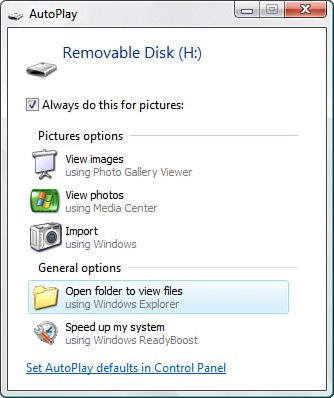Easier AutoPlay Defaults
| The AutoPlay feature dictates the program that runs automatically when you insert removable media into a slot in the computer. We've had AutoPlay for CDs since Windows 95, and Windows XP added AutoPlay support for most types of removable media, including DVDs, Flash drives, and memory cards. AutoPlay has become more sophisticated over the years, to the point that XP offered several choices when you inserted removable media, and those choices depended on the contents of the media. For music files, for example, AutoPlay could play or rip the files in Windows Media Player or just open a folder window to view the files. For pictures, AutoPlay could launch the Scanner and Camera Wizard, start a slide show, launch the Photo Printing Wizard, or view the images. Also, many third-party programs could tie into the AutoPlay feature and add their own actions to the AutoPlay menu (for example, to play music files in a different program or to edit pictures in an image-editing program). However, customizing AutoPlay has never been easy. You could always choose a default action when the AutoPlay window appeared, but what if you wanted to change the default? In XP, you configured AutoPlay by opening the property sheet for a drive and then displaying the AutoPlay tab. You then used a drop-down list to choose the content type, clicked the default action, and then clicked Apply. From there you had to repeat this procedure for all the different content types: music files, pictures, video files, mixed content, music CD, DVD movie, and blank CD. Finally, you had to run through all of these steps for all the other removable drives on your system. No doubt sensing that users had better things to do, Microsoft has greatly streamlined the customization of AutoPlay defaults in Windows Vista. Before getting to the customization feature, I should point out that Windows Vista also implements an improved AutoPlay window. Figure 9.1 shows an example. As you can see, Vista's AutoPlay window divides the options into two sections: The top section contains actions specific to the dominant content type on the media, and the bottom sectionGeneral Optionscontains non-content-related actions. Figure 9.1. Vista revamped the AutoPlay window and divided the suggested actions into content-related and non-content-related sections.
To customize the AutoPlay defaults, you have two choices:
Either way, you end up at the AutoPlay window shown in Figure 9.2. This page lists 16 different content types, from Audio CD to Video Files, to Super Video CD. Each content type has its own drop-down list, and you use that list to select the default action for each type. Figure 9.2. Use the new AutoPlay page to set the default actions for 14 different content types.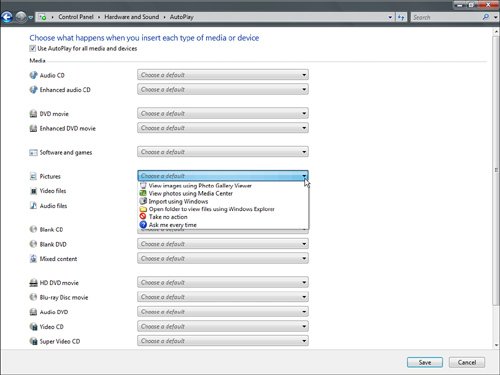 |
EAN: 2147483647
Pages: 122