Screen Pixels versus Image Pixels
By default, pixels in a computer image is perfectly square, arranged on a perfect grid, and colored uniformly — that is, each pixel is one color and one color only. Put a lot of these pixels together, and your brain perceives them to be an everyday, average photograph. (Photoshop CS can also work with non-square pixels for video and film purposes, but that is beyond the scope of this book.)
The display on your computer’s monitor is also made up of pixels. Like image pixels, screen pixels are square and arranged on a grid. The number of screen pixels depends on your display settings; a typical setting is 1024 x 768, which means that the number of screen pixels is 1024 pixels across and 768 pixels down, for a grand total of 788,736 pixels covering the computer screen. These screen pixels are tiny, so you may not be able to make them out even with your nose on the screen.
To understand the relationship between screen and image pixels, all you have to do is open an image — any image. (Choose File→Open, select an image, and click the OK button.) After the image appears on-screen, double-click the Zoom tool in the Toolbox, or choose View→Actual Pixels. The title bar on the image window lists the zoom ratio as 100%, which means that you can see one pixel in your image for every pixel displayed by your monitor.
To view the image pixels more closely, enter a value of 200 (percent) in the Magnification box in the lower-left corner of the Photoshop window (double-click the box to activate it). A 200% zoom factor magnifies the image pixels to twice their previous size so that one image pixel measures two screen pixels tall and two screen pixels wide. If you change the zoom factor to 400%, Photoshop displays four screen pixels for each image pixel dimension, giving you a total of 16 screen pixels for every image pixel (4 screen pixels tall by 4 screen pixels wide). Figure 4-1 illustrates how different zoom factors affect the appearance of your image pixels on-screen.
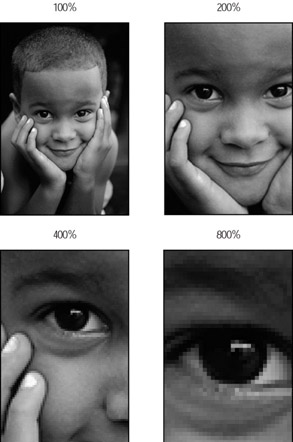
Figure 4-1: Increasing the zoom factor makes your image pixels appear larger on-screen but doesn’t affect the printed image.
| Remember | The zoom factor has nothing to do with the size at which your image will print — it affects only how your image looks on-screen. |
EAN: 2147483647
Pages: 221