Playing Around with Palettes
Photoshop CS offers free-floating palettes that you can hide or leave on-screen (see Figure 2-8). The palettes provide access to options that affect the performance of tools, change the appearance of images, and otherwise assist you in your editing adventures. I cover the specifics of using the most popular palettes in later chapters, but here’s a brief introductory tour of how palettes work:
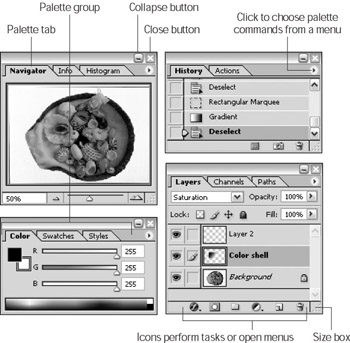
Figure 2-8: Palettes give access to many important operations.
-
Open a palette by choosing its name from the Window menu.
-
Palettes are displayed as groups to save screen space. Some of these groups include Navigator/Info/Histogram and Layers/Channels/Paths. Each group contains individual palettes. For instance the Layers/ Channels/Paths group contains the Layers palette, the Channels palette, and the Paths palette.
-
To bring a palette to the front of its group, click the palette’s tab.
-
Palettes can be docked on the right side of the Options bar in the Palette Well (see Figure 2-2).
-
You can shrink or expand a palette by double-clicking its tab or by clicking the Minimize/Maximize button.
-
You can break any palette into its own window by dragging the palette tab out of the current window, as shown in Figure 2-9. You can create your own customized palette groups, combining multiple palettes into a single palette window by dragging a tab from one palette into another.
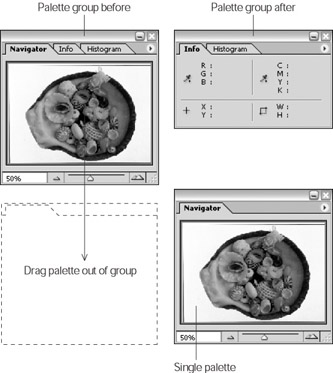
Figure 2-9: Drag the palette tab (left) to break the palette into its own little palette apartment. -
Press Tab to show or hide all open palettes, including the Toolbox, Options bar, and status bar. The status bar shows information about an image you are working on and is the place that Photoshop uses to give you information. For instance, if you select a tool, the purpose of the tool and how to use it is displayed in the status bar.
Tip You can ensure that your palette setup doesn’t change. Simply choose Edit→Preferences→General (Photoshop→Preferences→General on a Mac). In the Preferences dialog box that appears, make sure that Save Palette Locations is checked. Now Photoshop will remember which palettes are open when you exit Photoshop, and those palettes will appear on-screen (and in the same location, no less) the next time you launch Photoshop.
EAN: 2147483647
Pages: 221