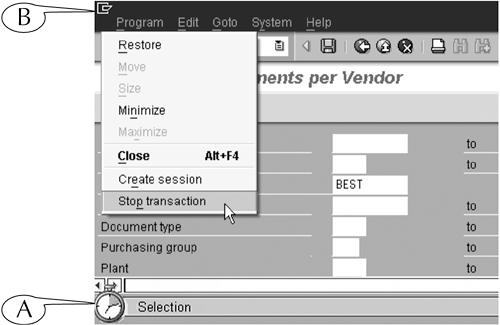Killing a Session
| Once you set up the initial screen of a transaction and execute it, a small stopwatch (A) appears at the left end of the status bar of that screen and remains there until the transaction is finished (Figure 2.4). During this time, you can cancel the transaction, or kill the session, through the system control menu. Figure 2.4. You can cancel a transaction with the system control menu, which is displayed in the upper-left corner of the application window.
There are two common situations in which you might decide to cancel a transaction. Both occur during reporting transactions, which search through the database for the records of one or more objects.[2] (See the Coda at the end of this book for a discussion of the basic transaction types.)
The first situation: You are running a display transaction, which displays the database record for a single object, but you entered the wrong code for that object. For instance, you may have wanted to display the data record for purchase requisition #123456, but you mistakenly entered the code for purchase requisition #654321 on the initial screen of the transaction. The second situation: You are running a list-display transaction, which displays a list of all objects that are related in some fashion. However, you define the search so broadly that the system must search a large volume of the database, and so the transaction takes a very long time to execute. For instance, you may have wanted to display a list of all the purchase requisitions that you created for your department during the last six months, but you neglected to enter this time period on the initial screen of the transaction. This forces the system to search the database for every requisition that you ever created for your department since you started working there. To kill any transaction (reporting or process), follow this next procedure. Procedure: Cancelling a Transaction
|
EAN: 2147483647
Pages: 132