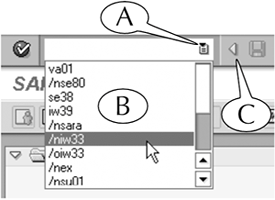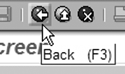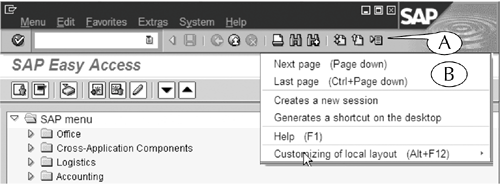Standard Toolbar
| The standard toolbar (Figure I.5) contains the command field and several command buttons for working on screens and navigating between them. The name of this toolbar comes from the fact that the functions of these components are commonly executed on, or universal to, every screen, regardless of its specific purpose. Consequently, this toolbar is found on every screen in the SAP application. Figure I.5. Components of the standard toolbar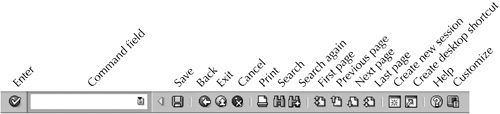 Command FieldThe command field is another tool for navigating to the initial screens of transactions. Every initial screen in the SAP application is identified by a unique transaction code. You can navigate to that screen by entering that code in this field. The command field also contains a history button at its right end (Figure I.6A). This feature, which is found inside other fields on many screens, displays a list of recently entered transaction codes (B) when it is clicked. Figure I.6. The history button (A) of the Command field reveals a list of recently used transaction codes (B).
Lastly, the command field is accompanied by its own control arrow (C), which displays or hides the field when it is clicked. (We recommend that you keep this field open at all times so that you can use it for navigation.) We describe the use of the command field in more detail in Lesson 7 of this book. Command ButtonsThe command buttons execute universal tasks, such as entering and saving data, printing a screen, and navigating back to the previous screen, when they are clicked. You can display a label that describes the function of a button by placing your cursor over it (Figure I.7). If the command can also be executed from your keyboard, the keystroke will also be displayed in parentheses in the label. Figure I.7. Place your cursor over a button to see a label with its description and an alternative keystroke for that command (in this case, the F3 function button).
Here are some of the important design and operation features of the standard toolbar.
|
EAN: 2147483647
Pages: 132