EIGRP Neighbor Formation Problem
The primary requirement for an EIGRP routing environment is to establish adjacencies between neighbor routers by exchanging Hello packets. Troubleshooting is relevant when an EIGRP network is being setup, or when a new node is being added to the existing network. There may be situations in which initially existing neighbor relations are not present any more and need to be resolved. Look at the example of troubleshooting an EIGRP network. Figure 8.4 depicts an EIGRP network in which routers A2 and A3 are directly connected to router A1.
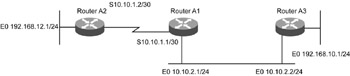
Figure 8.4: An EIGRP network depicting neighbor formation problems.
Observation
In Figure 8.4, A1 has no route to network 192.168.12.0/24. This network is also missing from the topology table. An attempt to check neighbors does not reflect A2 as a neighbor of A1. Listing 8.22 shows the output of the show ip eigrp neighbors command at A1.
Listing 8.22 Output of the show ip eigrp neighbors Command at A1
A1#show ip eigrp neighbors IP-EIGRP neighbors for process 100 H Address Interface Hold Uptime SRTT RTO Q Seq (sec) (ms) Cnt Num 0 10.10.2.2 Et0 14 1w6d 3 200 0 8558
Problem Isolation
The output of the debug command debug eigrp packets hello in Listing 8.6 shows that no hello packets are sent or received at interface Serial 0, resulting in the inability to form neighbor relationships. The steps to isolating the neighbor formation problems are:
-
Check if network 10.10.1.0/30 is the primary network defined in the interface Serial 0 of A1 and A2. The commands used are:
A1#show running-config A1#show ip interface brief A2#show running-config A2#show ip interface brief
No neighbor relationship is formed by EIGRP if network 10.10.1.0/30 is not the primary network. The network topology needs to be reworked.
-
Check if the routers can ping each other with packet sizes starting from minimum possible packet size, up to a packet size equal to the interface MTU size. In case of failure in ping response, there could be two problems:
Mismatch in MTU size at the interface at both sides. This can be checked using show interface Serial0 commands. The output for the show interface Serial0 command at A1 is shown in Listing 8.23.
Listing 8.23 Output of the show interface Serial0 at A1
A1#show interface Serial0 Serial0 is up, line protocol is up Hardware is HD64570 Description: WAN link to router A2 Internet address is 10.10.1.1/30 MTU 1500 bytes, BW 1544 Kbit, DLY 20000 usec, reliability 255/255, txload 1/255, rxload 1/255 Encapsulation HDLC, loopback not set Keepalive set (10 sec) Last input 00:00:00, output 00:00:00, output hang never Last clearing of "show interface" counters never Input queue: 0/75/3134350/0 (size/max/drops/flushes); Total output drops: 11 Queueing strategy: weighted fair Output queue: 0/1000/64/0 (size/max total/threshold/drops) Conversations 0/11/256 (active/max active/max total) Reserved Conversations 0/0 (allocated/max allocated) 5 minute input rate 13000 bits/sec, 29 packets/sec 5 minute output rate 2000 bits/sec, 3 packets/sec 115001192 packets input, 4155732628 bytes, 272 no buffer Received 425130 broadcasts, 0 runts, 0 giants, 0 throttles 228 input errors, 227 CRC, 68 frame, 0 overrun, 0 ignored, 34 abort 21650119 packets output, 3170761599 bytes, 0 underruns 0 output errors, 0 collisions, 1 interface resets 0 output buffer failures, 0 output buffers swapped out 10 carrier transitions DCD=up DSR=up DTR=up RTS=up CTS=up
The MTU value is 1500 as shown in Listing 8.23. In case of a mismatch, the value can be adjusted to make it equal at both ends, using the command:
A1(config)#interface Serial0 A1(config-if)#mtu "size in bytes"
A layer-2 level connectivity issue that needs to be checked and rectified. In the case of a WAN link, there may be a transmission media, hardware, or cable problem. In the case of LAN, it may be a problem of switch port or cabling.
-
Check the configuration of routers to see if the ping response is OK. Check if EIGRP is enabled for the network in both routers by using the show running-config command. If EIGRP is enabled, the output for the command for both A1 and A2 will be as shown in Listing 8.24.
Listing 8.24 Output for show running-config Command at A1
A1#show running-config router eigrp 100 network 10.10.1.0
The show ip protocols command can also be used to check if EIGRP routing protocol has been enabled in the routers. If it is enabled, the output at the routers would look like Listing 8.25.
Listing 8.25 Output for show ip protocols Command at A1
A1#show ip protocols Routing Protocol is "eigrp 100" Outgoing update filter list for all interfaces is not set Incoming update filter list for all interfaces is not set Default networks flagged in outgoing updates Default networks accepted from incoming updates EIGRP metric weight K1=1, K2=0, K3=1, K4=0, K5=0 EIGRP maximum hopcount 100 EIGRP maximum metric variance 1 Redistributing: static, eigrp 300 Automatic network summarization is in effect Maximum path: 4 Routing for Networks: 10.10.2.0 10.10.1.0 Passive Interface(s): Routing Information Sources: Gateway Distance Last Update 10.10.2.1 90 00:05:35 Distance: internal 90 external 170
The output Routing Protocol is “eigrp 100” indicates that EIGRP is enabled for the network 10.10.1.0.
-
Check the access lists at interfaces if the commands are present in both routers. The access lists are checked by using the show ip interface Serial 0 command at both routers. Listing 8.26 shows the output of show ip interface Serial 0 command at A1.
Listing 8.26 Output of the show ip interface Serial 0 Command at A1
A1#show ip interface Serial 0 Serial0 is up, line protocol is up Internet address is 10.10.1.1/30 Broadcast address is 255.255.255.255 Address determined by non-volatile memory MTU is 1500 bytes Helper address is not set Directed broadcast forwarding is disabled Multicast reserved groups joined: 224.0.0.10 Outgoing access list is not set Inbound access list is not set Proxy ARP is enabled Security level is default Split horizon is enabled ICMP redirects are never sent ICMP unreachables are always sent ICMP mask replies are never sent IP fast switching is enabled IP fast switching on the same interface is enabled IP Flow switching is disabled IP Feature Fast switching turbo vector IP multicast fast switching is enabled IP multicast distributed fast switching is disabled IP route-cache flags are Fast Router Discovery is disabled IP output packet accounting is disabled IP access violation accounting is disabled TCP/IP header compression is disabled RTP/IP header compression is disabled Probe proxy name replies are disabled Policy routing is disabled Network address translation is enabled, interface in domain inside WCCP Redirect outbound is disabled WCCP Redirect exclude is disabled BGP Policy Mapping is disabled
The part of the command output Outgoing access list is not set Inbound access list is not set shows the position where the access list setting appears. Access lists can be modified suitably to allow EIGRP packets to pass through.
EAN: 2147483647
Pages: 130