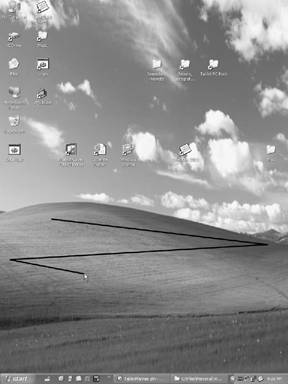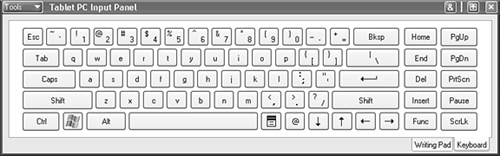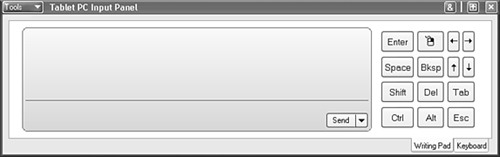Input Panel Basics
| With the Input Panel, you can use handwriting in any application. This section introduces you to the basics of opening the Input Panel and switching between modes. Opening the Input PanelOne way to open the Input Panel is to make three or more quick strokes across the screen with your pen, but without actually touching the screen, as shown in Figure 8.1. This is called the Open Input Panel gesture. The strokes can be made in any direction, not just horizontally. The strokes can be relatively small, but you may want to practice the gesture to get a feel for what works. The strokes should overlap. Figure 8.1. Open the Input Panel with the Open Input Panel gesture. Another way to open the Input Panel is to tap the Input Panel button next to the Start menu button, as shown in Figure 8.2. Figure 8.2. You can also tap the Input Panel button on the taskbar to open the Input Panel. Understanding Input Panel ModesThe Input Panel has two primary modes:
Tip
The rest of this chapter will focus on using the writing pad portion of the Input Panel. I'll assume you already know how to use a keyboard, and the Input Panel keyboard is nothing new as far as layout and functionality. |
EAN: 2147483647
Pages: 172