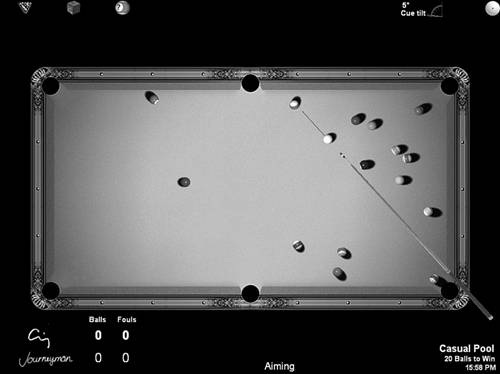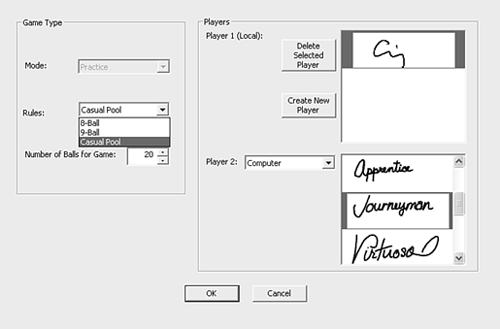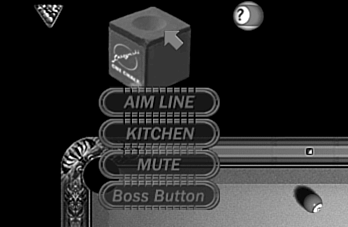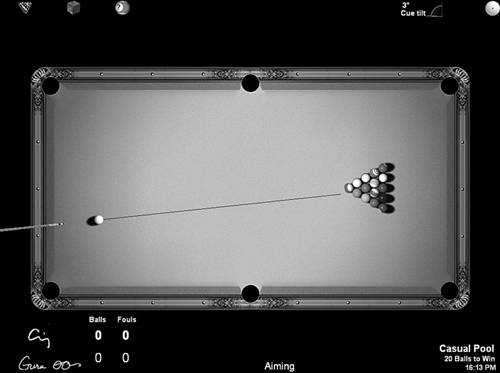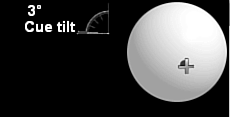Tablet Pool
| Tablet Pool is one of the coolest games for the Tablet PC. It is a photo-realistic version of the classic table game, as shown in Figure 14.16. With Tablet Pool, you can practice your angles even in confined places. Figure 14.16. Tablet Pool is a photo-realistic game where you can practice making your shots. Placing the Cue BallTo place the cue ball for the break, move the hand icon over the ball. The hand will then open up. Tap and hold over the cue ball and move it where you want, lifting the pen when the cue ball is in place. Using the Cue to Strike the BallTo aim the cue stick, move your pen around the cue ball until the cue stick is behind the ball. Tap and hold to ready the cue stick for the strike, and then move your pen across the cue ball at the speed you want to strike it. Make sure your hand moves as straight as possible to keep your aim true. Tablet Pool OptionsYou can customize your game play by adding your own signature to the player list. To do so, tap on the rack icon in the upper-left corner of the screen and choose New. You'll see a screen like the one shown in Figure 14.17, which lets you choose the style of game (8-Ball, 9-Ball, or Casual Pool) and the players who will play. Click the Create New player button to add your signature in the Player 1 (local) list box. Figure 14.17. This screen lets you change the game type and the players. You can also add your signature to the roster. By tapping on the cue chalk icon at the top of the screen (see Figure 14.18), you can also set other options: Figure 14.18. The options available in the Chalk menu.
Finally, you can adjust English and cue tilt for advanced shots. Do this by using the tools in the upper-right corner of the screen, as shown in Figure 14.20. Figure 14.20. Use the Cue Tilt tool to adjust tilt. Adjust the placement of the blue dot on the cue ball to add spin, or English. If you're a pool buff, this can make a long trip a bit shorter. Although it won't replace a real table, it can certainly make break time fun! |
EAN: 2147483647
Pages: 172