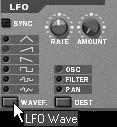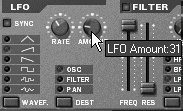| The NN-19 control sections (the filter, LFO, and envelopes) should look pretty familiar by now. They work just as they do on the SubTractor and Malström, but now you're using them on samples rather than generated sounds. To warp pitch using the LFO 1. | Load the NN-19 song from the last exercise and start your loop.
When you save a song, all patch modifications get saved, even if you haven't saved the patch separately.
| 2. | Using the Wavef. button in the NN-19's LFO section, select the ramp (or upward sawtooth) waveform (Figure 6.56).
Figure 6.56. Select the ramp, or upward sawtooth LFO shape. 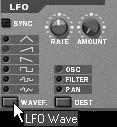
The LFO destination should already be set to Osc, so the pitch will shift steadily upward.
| 3. | Enable LFO Sync and set it to a rate of 4/4 (Figure 6.57). At this setting, the ramp in pitch caused by the LFO will last one measure.
Figure 6.57. With Sync on, set the Rate to 4/4. 
| 4. | Drag the Amount knob left and right to adjust the amount of increase and decrease to the effect (Figure 6.58).
Figure 6.58. Set the LFO amount. 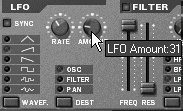
|
Panning and Spread modes Moving a sound between the left and right channels may be a simple trick, but it can sweeten headphones, and can buzz an audience if the club has good, wide left/right speaker separation. You can do this with the LFO and have it affect the whole instrument, or you can distribute panning positions across the keyboard for your individual samples. The NN-19 spread modes distribute panning positions among the samples in three ways: - Key mode mimics the relative location of strings on a piano. The lower keys are at the left and move to the right as you move up the keyboard.
- Key 2 mode is an eight-step (every half-octave) panning sequence that pans notes left to right.
- Jump mode switches successive notes between left and right as they are played.
To rotate panning using spread modes 1. | With your loop playing, change the LFO destination to Pan.
| 2. | Set the Mode switch to Key 2 (Figure 6.59). This makes notes jump a half-octave per key as you move up the keyboard, and then repeat the cycle.
Figure 6.59. The spread modes offer three panning schemes. 
| 3. | Set the Spread knob according to how much of the effect you want (Figure 6.60). Turning the knob hard right creates a full-left-to-full-right effect.
Figure 6.60. The Spread knob determines how far left and right sample panning goes. 
|
|