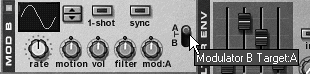| The Malström has a number of controls that work just the same as the SubTractor controls of the same name. To find out how to work the Oct, Semi, and Cent knobs in the Malström, see "Oscillators," and for the ADSR amp envelope faders, see "Using Envelopes" earlier in this chapteror just play with them on your own! By now you should have an idea of how the Malström's oscillators work. Now let's try using them on a voice sample to create a "pad," or sustained voice. To create a typical sustained voice 1. | Re-initialize the Malström patch.
| 2. | Select the Female Choir waveform for Osc A.
| 3. | Move Osc A's attack (A) fader to 52. This adds a fade that simulates vocal breath attacks.
| 4. | Move the release (R) fader to 56 (Figure 5.95). This scrambles some of the nonmusical artifacts (called transients) in the oscillator sample, and blurs the note durations, as when many voices are singing.
Figure 5.95. Set the Osc A amp envelope set for a smooth attack (52) and release (56) 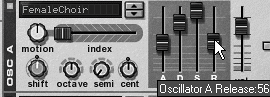
| 5. | Lower the Osc A Motion knob to make the choir sample sound more like a solo instrument.
|
The Malström's Modulator sections work much like the SubTractor's LFOs do, but the Malström's Mods are able to work on either or both oscillators, modulators, or filters. To use Mod A 1. | With the Female Choir waveform still loaded in Osc A, turn the Motion knob back to 0 and play your loop.
| 2. | We'll be using the default sine waveform for Mod A, which should already be enabled by default (Figure 5.96). If not, enable it and select curve 1 manually.
Figure 5.96. Modulator A displaying the sine waveform 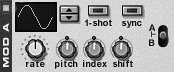
| 3. | Click the 1-shot button (Figure 5.97). This sets the modulator to play only one waveform cycle, instead of repeating like an LFO.
Figure 5.97. The 1-shot button forces the modulator to play only one cycle of its waveform. 
| 4. | Turn the Mod A Pitch knob to 18.
Now you should hear a pitch slurit will be limited to each note attack because it only modulates for one wave cycle.
| 5. | Click the Sync enable button. Just as in the SubTractor, enabling Sync sets the Rate knob to tempo.
| 6. | Set the Mod A Rate knob to 1/8T (eighth-note triplet) to shorten the attack slur.
|
Modulation squared When both of the Malström's modulators are active, Mod B can impose its curve on the rate at which Mod A is modulating. We'll start with a simple tone and make a "cricket" synth voice using two modulators set to different rates. To create vibrato with Mod A and Mod B 1. | Initialize the Malström patch and start your loop.
| 2. | Choose the Synth:SweepingSquare waveform for Osc A, set the Motion to zero and the Index slider to 88 (Figure 5.98).
Figure 5.98. Set the Osc A index to 88. 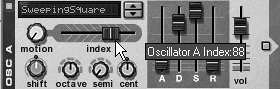
| 3. | Enable both modulators, and enable Sync for both.
| 4. | Using the default sine waveforms for both modulators, set the Mod A Rate knob to maximum (1/32) and the Mod B Rate knob to 4/4 (Figure 5.99).
Figure 5.99. Use a slow (4/4) sine waveform on Mod B to modulate a fast (1/32) sine waveform on Mod A. 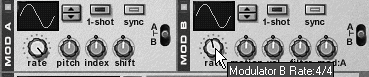
| 5. | Set Mod A's Pitch knob to 14. This will make a very rapid vibrato.
| 6. | Set Mod B's Mod:A knob to maximum. This causes the Mod A vibrato to fade in and out according to the Mod B waveform and rate.
|
 Tip Tip
The Malström's Mod B destination switch works on any A- or B-labeled control section (Figure 5.100). For example, when you select A for Mod B's destination, the Motion knob controls Osc A, but the Filter knob controls Filter A. In the play parameter sections (Velocity and Mod wheel), the A/B destination switches control modulators A and B, as well. Figure 5.100. The Malström modulator destination can be set to A (up), both (middle), or B (down). 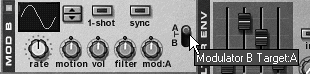
|
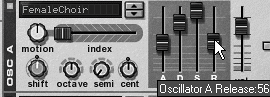
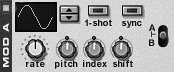

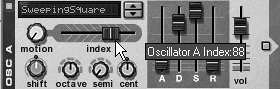
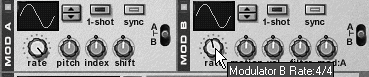
 Tip
Tip