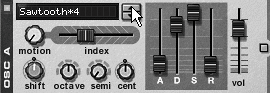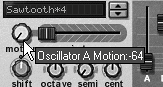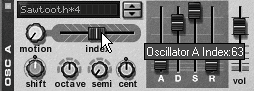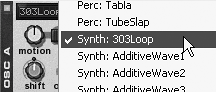Changing Malström Waveforms The Malström's Init patch plays a test tone (sine wave). Let's change oscillator 1 to a different waveform. To change the Osc A waveform 1. | Start your melody loop and make sure your volume isn't set too high (Malström patches can be very bright).
| 2. | Click once on the up arrow next to the Osc A waveform display. You should now see the second waveform, sawtooth*4 (Figure 5.90).
Figure 5.90. Choose the sawtooth*4 waveform for Osc A. 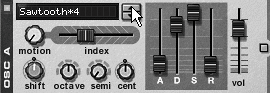
| 3. | Switch through the various waveforms to hear what they sound like. You can either right-click or click and hold on the oscillator's waveform display to see a pop-up menu of all the available choices.
|
Waveform index The Malström oscillator banks are full of complex and changing waveforms. Using the sounds as they are will keep you busy for a while. However, using these types of sound with the Maelstrom's granular synth engine gives you another advantage. The Malström indexes each oscillator tone into "snapshots." You can browse these using the Index slider to start the waveform playback at a different point. Even with a waveform as simple as sawtooth*4, you will see that just moving the Index slider can squeeze many different tones out of one oscillator! To use the index slider as a tone control 1. | With Osc A set to the sawtooth*4 waveform, start your loop.
| 2. | Freeze-frame the oscillator by turning the Motion knob all the way left to 64 (Figure 5.91). You'll hear the sound "focus" to a much simpler sound.
Figure 5.91. Turn the Motion knob to the left for the slowest setting. 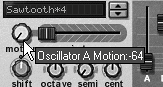
| 3. | To hear all the different tonal variations along the sawtooth*4 waveform, move the Index slider slowly to the right (Figure 5.92).
Figure 5.92. The Index slider switches through the grain table of Osc A, changing the sample's playback start point. 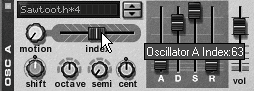
The Index slider is a powerful tone control for focusing in on a tone or for varying the tone during playback.
|
The Index slider has different effects when the oscillator sample is in motion. Let's try it with a longer, more recognizable type of sample: a bass loop from the oscillator bank. To adjust waveform motion 1. | Turn the Motion knob back to the middle 0. This sets the playback rate for the sample to the same rate at which it was recorded.
| 2. | Select the Synth:303Loop waveform for Osc A, using the arrow buttons or by right-clicking on the oscillator's waveform display (Figure 5.93).
Figure 5.93. Right-click the waveform display for a pop-up menu of waveforms. 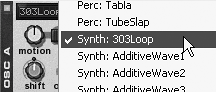
The 303Loop sample will play a pattern on each note of your melody. This particular bass loop makes the Malström sound like a pattern player or arpeggiator, changing pitch and keeping the same rhythm. Remember that what you're hearing is still a single bass sample!
| 3. | Move forward in the sample by moving the Index slider to about 34. Now the pattern starts in a different place because the sample is being played back from the middle.
| 4. | Turn the Motion knob right to 2; this speeds up the pattern without affecting pitch.
| 5. | Turn the Motion knob left to 2, to slow the sample down.
| 6. | Set the Motion knob all the way left if you want to hear different parts of the loop in freeze-frame mode.
| 7. | Now for something newturn the Shift knob left and right to alter the formant (see sidebar, "Formant Shifting")or to hear the sound "smaller and larger" (Figure 5.94).
Figure 5.94. The Shift knob shifts the formant up and downthe effect is like enlarging and shrinking the sound. 
The Shift knob is not a pitch control. Notice that the actual notes are not rising and falling, but rather just the size or character of the bass playing them.
|
Formant Shifting Formants are the harmonics and frequencies that define a sound. The Malström can shift formants by mapping a sound's defining frequencies and then shifting them up or down. This changes the "size" of a soundwithout affecting the pitch. Think of formants as frequencies that characterize the size of a speaker cabinet or resonant chamber, like the human throat. With voice, these frequencies are normally associated with gender or head size. Raising the formants of a female voice can make a woman sound like a child, but leave the note the same! |
|