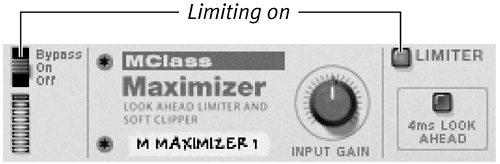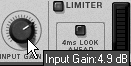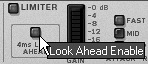Using the MClass Maximizer
| Although you don't want too much compression, you still want to ensure that no distorting peaks are getting through the mastering process. For this task you need a special kind of compressor, called a limiter. This acts as a gatekeeper at the end of your mastering chain. The MClass Maximizer is a limiter/compressor designed to sit between you and the vast void into which your music will journey once it leaves your hands. It has the highest detail of level metering available in Reason and it is easy to use. To limit your final mix
|