The PEQ-2 Two Band Parametric EQ
| Unlike graphic equalizers, which assign levers to frequency bands, parametric EQs are adjustable. They can be set to any frequency and bandwidth. Say you want to eliminate noise at a specific frequency. A graphic EQ won't work, but a parametric EQ can be set to the exact frequency required, and narrowed to avoid filtering out sounds you want to keep. This adjustability makes Reason's PEQ-2 EQ more useful than it might seem at first. To use the PEQ-2 as a tone control
|
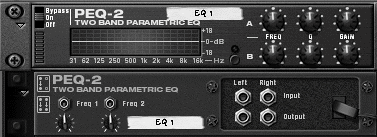

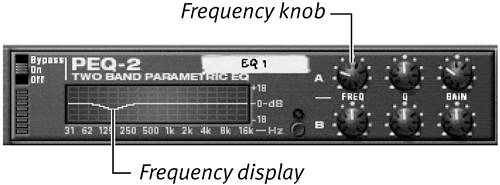


 Tip
Tip