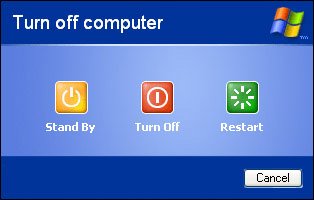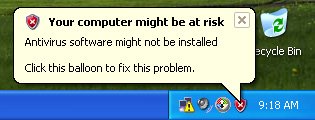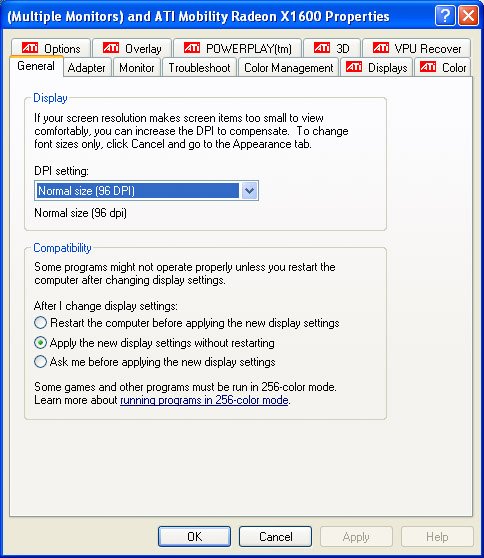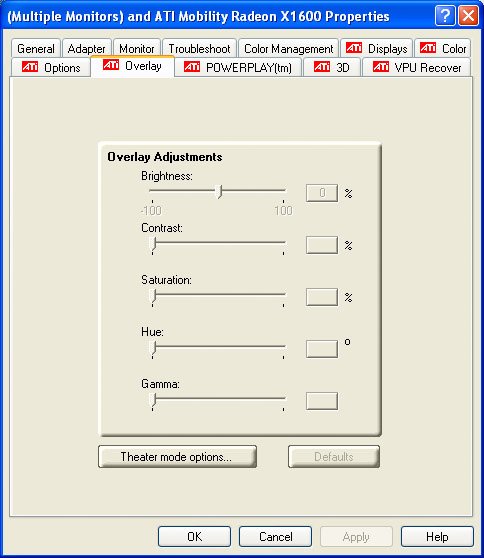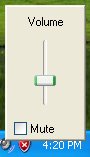Being Aware of Some Windows/Mac Differences There are many ways to skin an operating system, of course, and Mac OS X and Windows do some things in very different ways. We can't detail all the differences between the OSes in this document; that's a subject covered in many very large books. When you start using Windows, however, being aware of a few differences might make your life a little easier. The Command key doesn't do anything. Windows provides a fair amount of keyboard control, but remember, it uses the Control keynot the Command keyfor keyboard shortcuts. By using a key-remapping program such as KeyTweak, described earlier, you can remap the Control key to the Command key, which may ease some of your Windows stress. Alt-F4 closes the current window. If you routinely press Command-W on your Mac to close windows, you'll need to switch to Alt-F4 when running Windows. The power button does not bring up a restart/shut-down menu. To restart, shut down, or sleep the computer (Windows calls sleep stand by), choose Start > Turn Off Computer. You'll see a screen that allows you to stand by, turn off the computer, or restart. 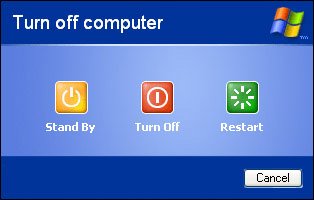 If you press the power button on your Mac, Windows will log you off and shut down with no confirmation or warning. Command-Tab cycles through open windowssort of. Just as Command-Tab on the Mac cycles through all open applications, in Windows, Command-Tab cycles through all open windows. Instead of showing each open window, however, it simply highlights that window's button in the toolbar. To activate that window, you must press Return. The pop-up balloons on the taskbar. Windows displays all sorts of warnings and alerts in the form of little speech balloons that appear above the taskbar. 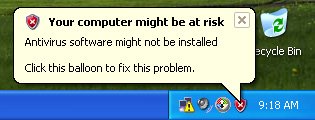 Many of these are simple alerts that can easily be dismissed and ignored. On a MacBook Pro or iMac, for example, you may find Windows complaining about a couple of USB devices that it doesn't know what to do with. These devices very likely are the iSight camera built in to the computer and the backlighting sensor on the MacBook Pro (Windows XP with Boot Camp doesn't support iSight cameras). You can ignore these warnings, as they aren't critical errors. The Windows Whack-a-Mole dialog boxes. Like the Mac, Windows sometimes uses rows of tabs in a dialog box to switch among different panes full of controls. In Windows, though, these tabs don't always sit still while you're using the dialog box. Consider this control panel: 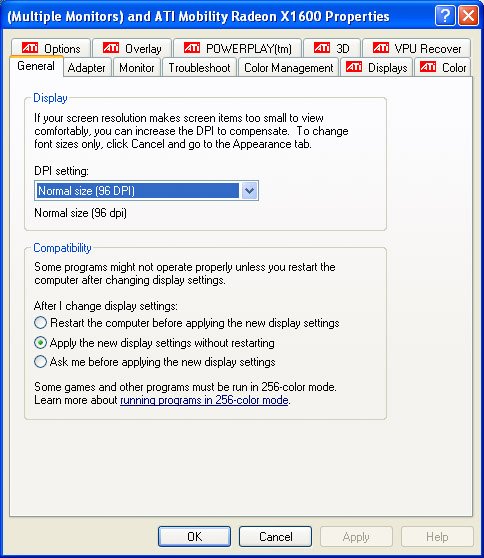 We're viewing the General tab, which is located on the front row. But if we click the Overlay tab, which is on the back row, the entire back row comes to the front, meaning that the General tab is moved to the back. 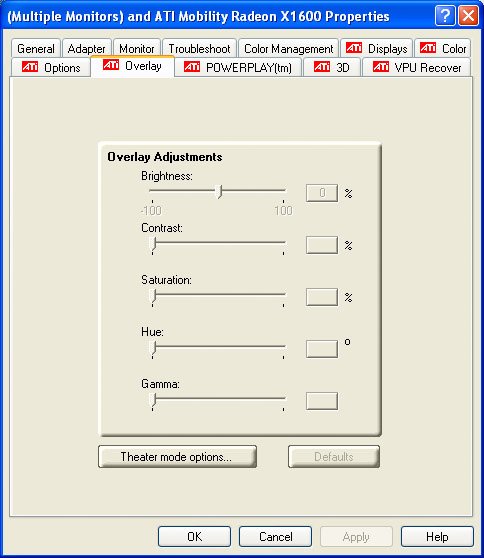 There's nothing you can do to change this behavior. Just be aware that tabs in Windows dialog boxes will move around as you click them. The volume and mute buttons on your keyboard won't work. Windows doesn't read the volume-control buttons on your keyboard, but you can change the volume or mute the speaker easily by using the small pop-up menu on the taskbar. 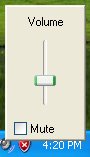 You'll need to install a screen-capture utility to take screen shots. If you need to take screen shots, you'll need to install a separate utility. Although Windows includes a Print Screen function, Mac keyboards don't have a Print Screen button. You could use a keyboard remapper to assign Print Screen to a Mac key, but it's just as easy to install a free screen grabber such as Screen Grab Pro, which you can download from www.traction-software.co.uk/screengrabpro. Screen Grab Pro lets you capture dialog boxes, the full screen, or a selectable region, and it can save the results as BMP or JPEG files.
|