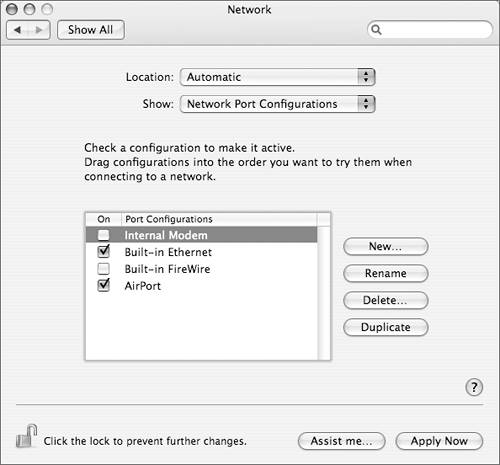Understanding Network Ports
| You need to understand three important concepts about network ports. A port must be active and configured to be used for networking, and each port has a priority that is either automatically or manually assigned. An active port is one that has been enabled in Network preferences, and then connected to its network type: AirPort connects to a local wireless network; Ethernet requires a network cable with a responder of some sort; the modem requires a dial tone. The configuration might be as simple as selecting a base station or setting a TCP/IP address, but it is an essential part of the port definition. If you have two or more active ports, the computer needs to know which port should be used to send nonlocal network data. For example, if you have a computer connected to both an Ethernet and an AirPort network, and you attempt to access an address not found on either network, the operating system needs to know which network contains the router that should be used to access the WAN. Choose Network Port Configurations from the Show pop-up menu to set port priority.
When the computer needs to send network packets, it sends through the active port with the highest priority. The higher the port in the list, the higher its priority. In the Network Port Configurations pane above, both the Built-in Ethernet and AirPort port configurations are enabled. If both ports are active and connected to networks, any packets would be sent to the router on the Ethernet network, because the port configuration Built-in Ethernet has the highest priority. Mac OS X is designed to change its highest priority network port automatically to maintain valid network connections. If your Ethernet cable is unplugged or fails, or if your computer loses Internet connectivity due to a server problem, Mac OS X would automatically attempt to make AirPort the primary network port. If Internet services are restored on the Ethernet interface, Ethernet will become active again, and automatically receive its former priority. NOTE If you have two or more active ports, the DNS servers associated with the port with the highest priority are used for domain name conversion. If you are having problems locating servers on a network connected to a lower priority port, those services might not be accessible by the DNS servers on the highest priority port. For example, in the preceding screenshot, if both the Ethernet and AirPort ports are active, DNS lookups will occur using the DNS servers listed with the Ethernet port. If the AirPort network is a private network, your computer will not be able to perform a domain name lookup for services on that network, even though your computer is directly connected to it. Enabled ports are listed in the Show pop-up menu in Network preferences. Choosing a port from the Show pop-up menu allows you to configure the port. Which Network configuration panes are available depends upon which port is chosen in the Show pop-up menu. The order of the panes corresponds with the most likely use for that type of port. When an Ethernet port is chosen, five panes are available: TCP/IP, PPPoE, AppleTalk, Proxies, and Ethernet. When AirPort is chosen, the five panes are AirPort, TCP/IP, PPPoE, AppleTalk, and Proxies. With modems, the available panes are PPP, TCP/IP, Proxies, and Modem.  |
EAN: 2147483647
Pages: 233