Adding Product Data
| for RuBoard |
Though the ProductEditor.aspx Web form can now be used to update product information, there's still no way to add new products into the database. In this section, you'll see how to modify the existing Product Editor to also handle the case where a user needs to enter a new product. You could create an entirely new screen to handle product additions, but because this new screen would be very similar to the existing Product Editor, it makes sense to just modify the existing code to handle both cases.
The stored procedure Product_Add in Listing 22.5 performs the actual addition of new product data into the database. Notice that the parameters are nearly the same as for the Product_Update stored procedure in Listing 22.1. However, there are a few differences. Because Product_Add is creating a new entry in the products table, a new ProductID is generated instead of being passed in as an argument. This newly created ProductID is then returned to the component layer. You can check that value to ensure that the new product was actually inserted into the database. You know that if the value of the ProductID is not greater than 0, the insert was unsuccessful .
Listing 22.5 The Product_Add Stored Procedure
CREATE PROCEDURE Product_Add ( @ProductName nvarchar(40), @QuantityPerUnit nvarchar(20), @UnitPrice money, @UnitsInStock smallint, @ImagePath varchar(256), @Discontinued bit, @ProductID int OUTPUT ) AS INSERT INTO Products ( ProductName, QuantityPerUnit, UnitPrice, UnitsInStock, ImagePath, Discontinued ) VALUES ( @ProductName, @QuantityPerUnit, @UnitPrice, @UnitsInStock, @ImagePath, @Discontinued ) SELECT @ProductID = @@IDENTITY
With the stored procedure created, the next step is to create the component layer method that will use the stored procedure in Listing 22.5 to add the new product record. The new AddProduct() method is provided in Listing 22.6.
Listing 22.6 The ProductEditor.aspx Web Form
Public Function AddProduct( _ ProductName as string, _ QuantityPerUnit as string, _ UnitPrice as string, _ UnitsInStock as Int16, _ ImagePath as string, _ Discontinued as Boolean ) as Int32 'Create Instance of Connection and Command Objects Dim conn as New SqlConnection( _ ConfigurationSettings.AppSettings("ConnectionString")) Dim cmd as New SqlCommand("Product_Add", conn) 'Mark the Command as a Stored Procedure cmd.CommandType = CommandType.StoredProcedure ' Add Parameters to SPROC Dim parameterProductName As SqlParameter = _ New SqlParameter("@ProductName", SqlDbType.NVarChar, 40) parameterProductName.Value = ProductName cmd.Parameters.Add(parameterProductName) Dim parameterQuantityPerUnit As SqlParameter = _ New SqlParameter("@QuantityPerUnit", SqlDbType.NVarChar, 20) parameterQuantityPerUnit.Value = QuantityPerUnit cmd.Parameters.Add(parameterQuantityPerUnit) Dim parameterUnitPrice As SqlParameter = _ New SqlParameter("@UnitPrice", SqlDbType.Money, 8) parameterUnitPrice.Value = Convert.ToDecimal(UnitPrice) cmd.Parameters.Add(parameterUnitPrice) Dim parameterUnitsInStock As SqlParameter = _ New SqlParameter("@UnitsInStock", SqlDbType.SmallInt, 2) parameterUnitsInStock.Value = Convert.ToInt16(UnitsInStock) cmd.Parameters.Add(parameterUnitsInStock) Dim parameterImagePath As SqlParameter = _ New SqlParameter("@ImagePath", SqlDbType.NVarChar, 50) parameterImagePath.Value = ImagePath cmd.Parameters.Add(parameterImagePath) Dim parameterDiscontinued As SqlParameter = _ New SqlParameter("@Discontinued", SqlDbType.Bit, 1) parameterDiscontinued.Value = Discontinued cmd.Parameters.Add(parameterDiscontinued) Dim parameterProductID As SqlParameter = _ New SqlParameter("@ProductID", SqlDbType.Int, 4) parameterProductID.Direction = ParameterDirection.Output cmd.Parameters.Add(parameterProductID) conn.Open() cmd.ExecuteNonQuery() conn.Close() Return Convert.ToInt32(parameterProductID.Value) End Function Finally, you'll need to make a few edits to the ProductEditor.aspx Web form in order to enable the form to handle adding a new product. The two changes are in Listings 22.7 and 22.8. Add the AddNew() method in Listing 22.7 either just before or just after the existing UpdateData() method. This is the method that will call the component layer AddProduct() method from Listing 22.6.
Likewise, replace the old Page_Load() event on the ProductEditor.aspx Web form with the one in Listing 22.8. Page_Load() has been modified to handle the case where the ProductID passed to it is 0. If the ProductID is 0, the form assumes it should load a blank form and enable the user to add a new product record to the database.
Listing 22.7 The ProductEditor.aspx Web Form
Private Sub AddNew( ) Dim iResults as Int32 Dim product as new ADO24HRS.ProductsDB() iResults = product.AddProduct( _ txtProductName.Text, _ txtQuantityPerUnit.Text, _ txtUnitPrice.Text, _ txtUnitsInStock.Text, _ txtImagePath.Text, _ chkDiscontinued.Checked ) if iResults > 1 then lblOutput.Text = "Record successfully added!" else lblOutput.Text = "There was a problem adding the record." end if End Sub
Listing 22.8 The ProductEditor.aspx Web Form
Sub Page_Load(Source as Object, E as EventArgs) 'Get ProductID and store in Viewstate Dim ProductID As Integer = Int32.Parse(Request.Params("ProductID")) if ProductID <> "" then ViewState("ProductID") = ProductID end if if IsPostBack then if ProductID <> 0 then UpdateData( Convert.ToInt32(ViewState("ProductID")) ) else AddNew() end if end if if ProductID <> 0 then 'Load existing product information LoadData( ProductID ) else 'Prepare form for new data ProductImage.Visible = False header.InnerText = "Add New Product" end if End Sub The last task you need to perform is to add a button or hyperlink anywhere inside the server-side form tags in products.aspx. A sample button is provided in Listing 22.9.
Listing 22.9 The Create New Product Button Added to Products.aspx
<asp:button id="cmdNewProduct" OnClick="cmdNewProduct_OnClick" Text="Create New Product" runat="server" />
Then, when the user clicks on the new button, redirect them to the ProductEditor.aspx Web form with the ProductID set to 0. This sample code is provided in Listing 22.10.
Listing 22.10 The Create New Product Button Added to Products.aspx
Private Sub cmdNewProduct_OnClick( Source as Object, E as EventArgs ) Response.Redirect("ProductEditor.aspx?ProductID=0") End Sub Now, when the ProductEditor.aspx Web form is loaded using this button, your screen will look like the one in Figure 22.3, ready to enter a new product.
Figure 22.3. The appearance of the Product Editor screen ready to accept a new product.
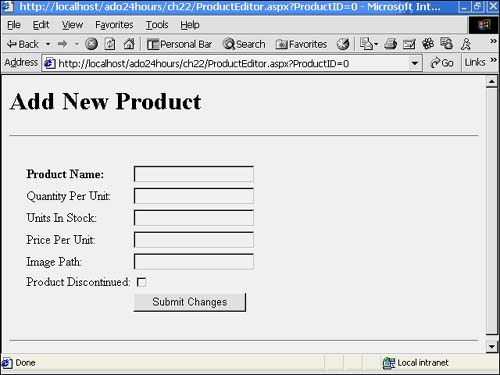
| for RuBoard |
EAN: 2147483647
Pages: 237