Linking to a Specific Anchor
| Once you have created an anchor, you can define a link so that a user's click brings them directly to the section of the document that contains the anchor, not just the top of that document. To create a link to an anchor:
Figure 6.10. Once the visitor clicks the link, the particular part of the page that the anchor references is displayed at the top of the browser window.
|
EAN: 2147483647
Pages: 340
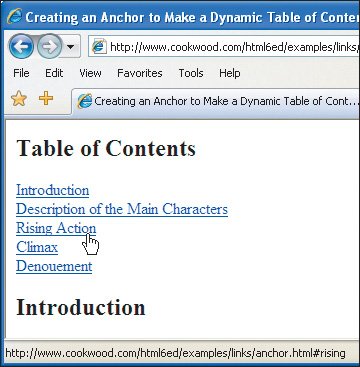
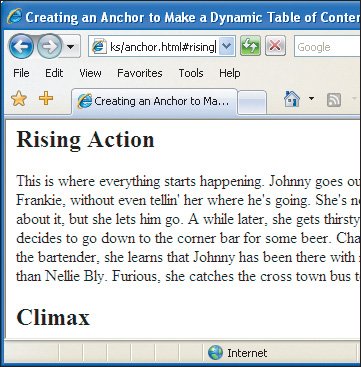
 Tips
Tips