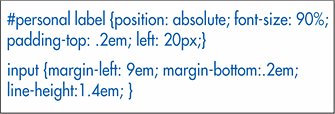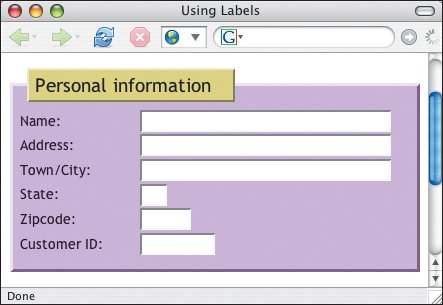Formally Labeling Form Parts
| As you've seen, the explanatory information next to a form element is generally just plain text. For example, you might type "First name" before the text field where the visitor should type her name. (X)HTML provides a method for marking up labels so that you can formally link them to the associated element and use them for scripting or other purposes. To formally label form parts:
|
EAN: 2147483647
Pages: 340
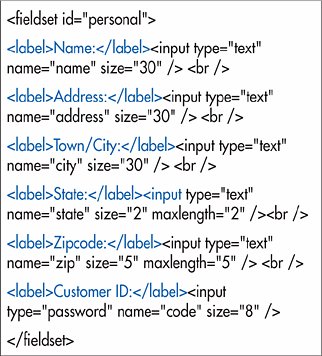
 Tips
Tips