Creating Password Boxes
| The only difference between a password box and a text box is that whatever is typed in the former is hidden by bullets or asterisks. The information is not encrypted when sent to the server. Figure 17.18. The name attribute identifies the password when you compile the data. To create password boxes:
|
EAN: 2147483647
Pages: 340
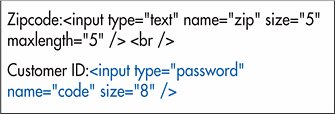
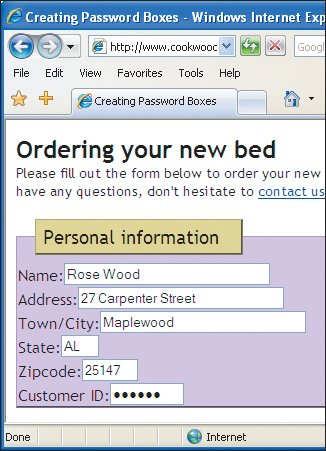
 Tips
Tips