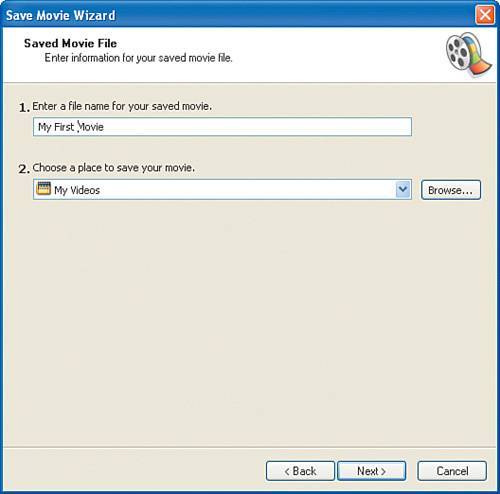Adding Finishing Touches to Your Movie
| Now it's time to commit your movie to posterity, or at least to your hard disk. Movie Maker gives you a few options in this area. In this section, we concentrate on saving the movie to the local computer's hard disk and then sharing it with all the computers on your home network. However, after you save your movie, you can also send it as an email attachment, share it on the Web, save it to a CD, or even send it back in final form to your camcorder. Note Sending video clips via email is an option for only very short clips. Any lengthy video clips will be large files that don't work well as email attachments. To save a movie to your computer, follow these steps:
Assuming that you accepted the default choices, your movie begins to play in Windows Media Player. From Chapter 3, "Project 2: Sharing Files, Printers, and Other Stuff on Your Network," you know how to share the folder where your videos are located. For other members of your home network to view your video work of art, they merely have to connect to the shared folder where you have placed the video file and double-click the file; Windows Media Player then begins to play the movie on that person's computer. |
EAN: 2147483647
Pages: 82