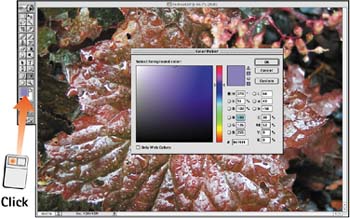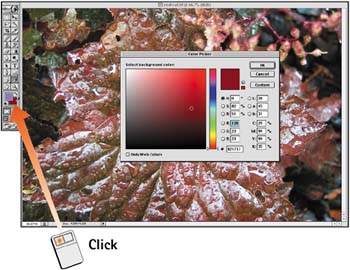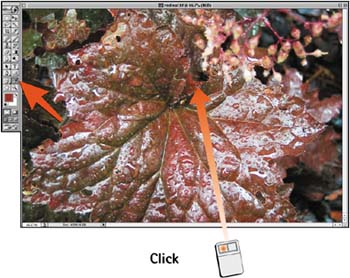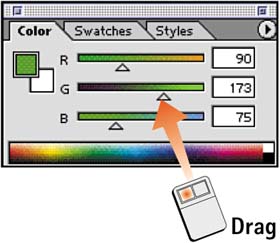Task 6 How to Select a Color
| Task 5 explained how to use the Color Picker to select a color. This task looks at the different ways you can specify a color in Photoshop. The methods described in this task use a combination of working with the Color Picker, sampling colors from images, and using preset swatches. Use the method that best suits the task at hand.
|
EAN: 2147483647
Pages: 144