Managing Offline Address Books
The offline address book allows Outlook users to work in Outlook even while disconnected from the Exchange server and still have access to the organization's address lists. The administrator of the Exchange organization can define what is contained in an offline address book. All versions of Outlook have the ability to download an offline address book even though the format and the method of distribution has changed over the years.
Outlook 2003 and earlier clients retrieve their offline address book (OAB) files from a system public folder called OFFLINE ADDRESS BOOK. In the OFFLINE ADDRESS BOOK folder structure, you will see subfolders for differing versions of Outlook. Starting with Outlook 2007, the Outlook client can download the OAB files from either the OFFLINE ADDRESS BOOK public folder or a Web Service distribution point on an Exchange Client Access server.
With a default installation of Exchange 2007, there is automatically an offline address book created called the default offline address book. You can manage it or create additional offline address books using the Exchange Management Console. The Mailbox subcontainer of the Organization Configuration work center includes an Offline Address Book tab in the results pane; this is shown in Figure 11.8.
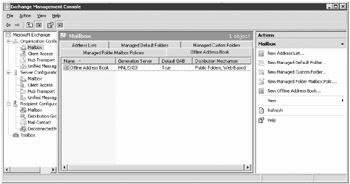
Figure 11.8: Managing offline address books using the Exchange Management Console
Managing the Default Offline Address Book
In most cases and organizations, the default offline address book will be sufficient. Even an organization with tens of thousands of users can fit compactly in to offline address book files. Unless you have a very specific need for assigning users an offline address book that is different than your global address list, you probably do not need to make changes to address lists included with the default offline address book. The configuration of the default offline address book includes the organization's default global address list. You can modify the address lists that are contained in the default offline address book on the Address Lists property page (see Figure 11.9).
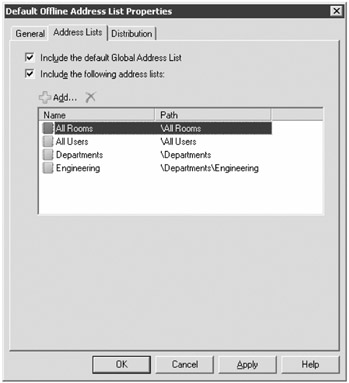
Figure 11.9: Configuring the address lists that an offline address book contains
The Include the Default Global Address List check box configures the offline address book to include the entire global address list. You can also check the Include the Following Address Lists check box and add additional address lists that should be included in the offline address book.
The Distribution property page (shown in Figure 11.10) allows you to configure which clients and offline address book versions you are going to support. For each of the older Outlook versions, a public folder is created. In a large organization, you would want to ensure that those folders are replicated to public folder servers in each major location in your network.
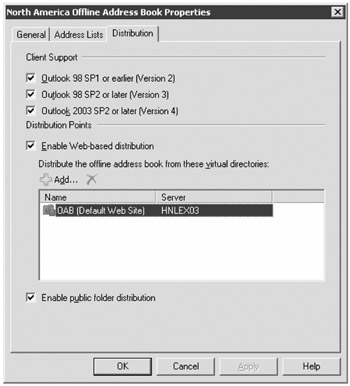
Figure 11.10: Offline address book Distribution properties
The Distribution Points section allows you to specify if you will be distributing the offline address book via a public folder. You do this by ensuring that the Enable Public Folder Distribution check box is checked.
| Tip | Public folder distribution of the offline address books is required for Outlook 2003 and earlier clients. |
For Outlook 2007 clients, you can click the Enable Web-Based Distribution check box and provide OAB paths. Outlook 2007 clients locate the Web distribution points using the Autodiscover service. In a larger organization with more than one Active Directory site that contains Exchange servers, an Exchange Client Access server role in each site should be configured to host an OAB virtual directory, and then that path should be included in the list of virtual directories that host each offline address book.
The OAB virtual directory paths are defined on each Client Access server role in the Server Configuration work center under the Client Access subcontainer. For each Client Access server role, there is a Offline Address Book Distribution property page in the work pane. Here you will find the OAB virtual directory; by default you will see the one for the default website (shown in Figure 11.11).
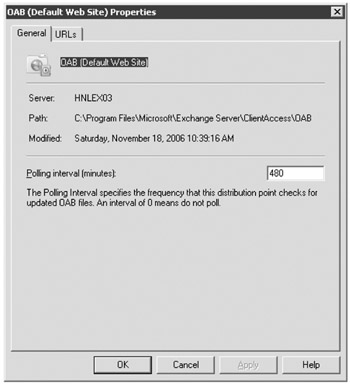
Figure 11.11: OAB virtual directory for the default website
There is not really a lot you can configure for the OAB virtual directory. On the General property page, you can configure the polling interval for that particular virtual directory. The polling interval specifies how often the Client Access server will check for updated OAB files. The default is every 480 minutes, but you can force the OAB files to be updated using the Update-FileDistributionService cmdlet. To update the OAB files on server HNLEX03, you would type this:
Update-FileDistributionService HNLEX03 -Type "0AB"
The URLs property page allows you to configure the internal and external URLs that the clients use to connect to the OAB distribution points.
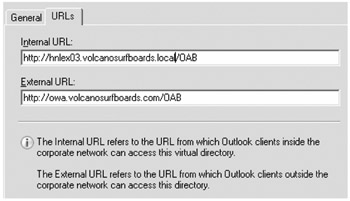
Creating an Offline Address Book
In this example, we have decided that we are going to assign certain users a smaller offline address book. We don't want them to see the entire global address list, but rather just the Engineering department. This type of scenario might be useful in a hosting environment or if your company has multiple subsidiaries or business units hosted in a single Exchange organization.
The easiest way to create new offline address book is using the EMC. Simply choose the New Offline Address Book task from the Actions pane to see the New Offline Address Book Wizard. On the Introduction page, you must define the name of the offline address book, the server that will be responsible for rebuilding it, if it should contain the default global address list, and if it should contain additional address lists. In our case, we want the Engineering Department OAB to include only the Engineering address list.
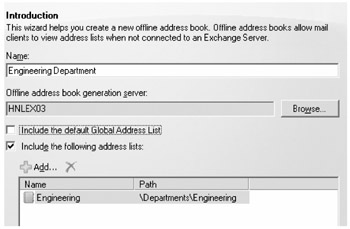
When you click Next, you see the Distribution Points page, in which you define whether you want to distribute the OAB via OAB virtual directories on the Client Access servers (Outlook 2007 only), via a public folder (Outlook 2007 and earlier versions), or both. If you select Enable Web-based Distribution, then make sure you include an OAB virtual directory on a Client Access server in each Active Directory site.
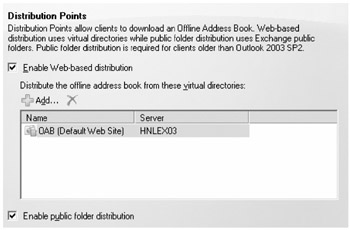
When you click New, the EMC creates the necessary EMS command to generate the new OAB and executes the command. Here is the command that was executed to generate this OAB:
New-OfflineAddressBook -Name 'Engineering Department' -Server 'HNLEX03' -AddressLists '\Departments\Engineering' -PublicFolderDistributionEnabled $true -VirtualDirectories 'HNLEX03\0AB (Default Web Site)'
Note that unless you specify otherwise, all Outlook versions are supported when the offline address book is created.
Defining Offline Address Book Generation Schedules
By default, the content in an offline address book public folder is generated once per day (at 5:00 a.m. local time). For an organization with tens of thousands of mail-enabled objects in its address lists, this can be pretty CPU intensive for the server doing the generation. The update schedule is defined on the General property page of each offline address book; this property page is shown in Figure 11.12.
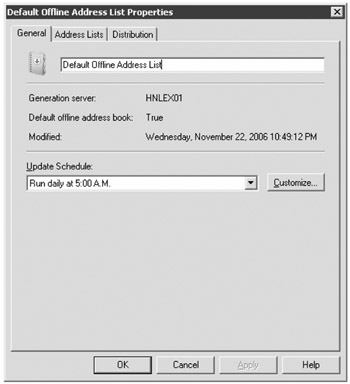
Figure 11.12: General property page of an offline address book
We wanted to breach this subject because Outlook 2003 or 2007 in local cache mode only downloads the address book approximately once every 24 hours. If you create new mail-enabled objects or make changes to existing objects at 9:00 in the morning, for example, those changes will not be incorporated into the offline address book until the next day. The client then might not download the changes for another day. This often raises support questions.
In organizations with less than 5,000mail-enabled objects, we recommend that you rebuild your offline address book two or three times per day. This increases the likelihood that new changes will be downloaded more quickly to clients that are in local cache mode. For larger organizations, you have to balance the load that the rebuild places on your Exchange servers and global catalog servers with the luxury of having more up-to-date information.
Assigning Offline Address Books
By default, all users are assigned the default offline address book. Address books are assigned based on the mailbox database on which the user's mailbox is located. The Client Settings property page is shown here. To change the offline address book that the users whose mailboxes are on this database use, click the Browse button next to the Offline Address Book box and select the correct OAB.
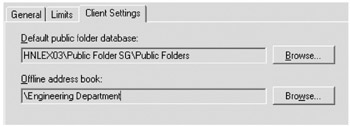
We could have used the following EMS command to accomplish the same thing:
Set-MailboxDatabase "Engineering Mailboxes" -OfflineAddressBook "Engineering Department"
Managing Offline Address Books Using the Exchange Management Shell
There are a number of EMS cmdlets used for managing offline address books. While OAB management is not something that you do every day, knowledge of these cmdlets may come in handy, so we decided to include them. Table 11.4 contains the EMS cmdlets for use with OABs.
| Cmdlet | Explanation |
|---|---|
| New-OfflineAddressBook | Creates a new offline address book |
| Set-OfflineAddressBook | Sets the properties of an existing offline address book |
| Get-OfflineAddressBook | Retrieves a list of offline address books or the individual properties a specified offline address book |
| Update-OfflineAddressBook | Updates the offline address book contents for public-folder-based OABs |
| Update-FileDistributionService | Updates the offline address book content for web-based offline address book clients |
| Remove-OfflineAddressBook | Deletes an offline address book |
| New-OABVirtualDirectory | Creates a new OAB virtual directory on a Client Access server |
| Set-OABVirtualDirectory | Sets the properties on an existing OAB virtual directory |
| Get-OABVirtualDirectory | Retrieves a list offline address book virtual directories or the properties of one or more OAB virtual directories |
| Remove-OABVirtualDirectory | Deletes an OAB virtual directory |
We have intentionally kept the information about using the EMS to manage offline address books fairly light in this book since most of the common tasks can easily be accomplished using the EMC. Good online help is available for these cmdlets, though, if you decide you want to be brave and experiment with the EMS when creating or managing OABs.
EAN: 2147483647
Pages: 198