Printing Your Masterpiece
| You've created a masterpiece. You are infinitely proud of it, and you want to share it with your friends who, alas, are not connected to the Internet. It's time to print your image and send it to them the old-fashioned, snail-mail way. Okay, perhaps you aren't feeling quite that sharing, but there are times when you'll want to print the results of your work. Simply click File on the image menu bar, and select Print (once again, you can right-click on your image if you prefer). A printing dialog box will appear (Figure 17-9), from which you can specify a number of print options, including, of course, which printer you would like to use. Figure 17-9. Time to print your masterpiece.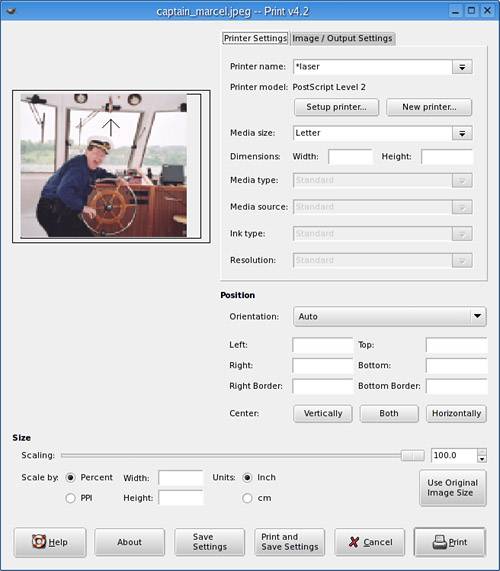
|
EAN: 2147483647
Pages: 247