Chapter 8. Combining Data from Multiple Sources
8. Combining Data from Multiple SourcesChapter at a Glance 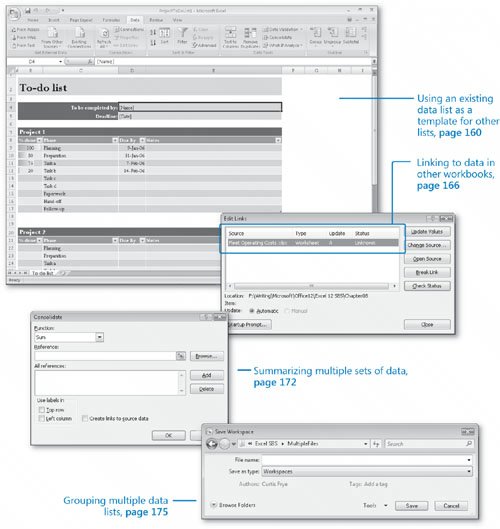
Microsoft® Office Excel® 2007 gives you a wide range of tools with which to format, summarize, and present your data. After you have created a workbook to hold data about a particular subject, you can create as many worksheets as you need to make that data easier to find within the workbook. For instance, you can create a workbook to store sales data for a year, with each worksheet representing a month in that year. To ensure that the workbook for every year has a similar appearance, you can create a workbook with the desired characteristics (such as more than the standard number of worksheets, custom worksheet formatting, or a particular color for the workbook's sheet tabs) and save it as a pattern for similar workbooks you create in the future. The benefit of ensuring that all your sales data worksheets have the same layout is that you and your colleagues immediately know where to look for specific totals. Also, when you create a summary worksheet, you know in advance which cells to include in your calculations. If you work with the same workbooks repeatedly, you can group those workbooks in a special file, called a workspace. When you open the workspace, Office Excel 2007 knows to open the files you included in that workspace. A consequence of organizing your data into different workbooks and worksheets is that you need ways to manage, combine, and summarize data from more than one Excel 2007 document. You can always copy data from one worksheet to another, but if the original value were to change, that change would not be reflected in the cell range to which you copied the data. Rather than remember which cells you need to update when a value changes, you can create a link to the original cell. That way, Excel 2007 will update the value for you whenever you open the workbook. If multiple worksheets hold related values, you can use links to summarize those values in a single worksheet. In this chapter, you'll learn how to use a data list as a template for other lists, work with more than one set of data, link to data in other workbooks, summarize multiple sets of data, and group multiple data lists. See Also Do you need only a quick refresher on the topics in this chapter? See the Quick Reference entries on pages xxviilxiii. Important
| ||||||||||||
EAN: 2147483647
Pages: 143
