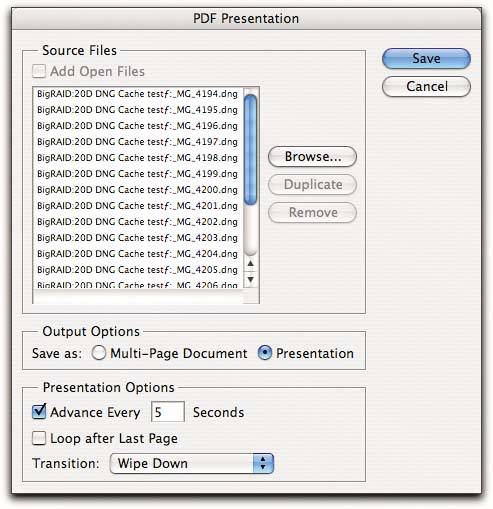PDF Presentation
| The PDF Presentation command lets you build very simple slide shows with the Presentation option, or multipage PDFs with the Multi-Page Document option. Both options build a multipage PDF with one image per page, but the Presentation option does a little extra work, setting up a transition between pages and making sure that the PDF opens in full screen mode. I almost always use the Presentation optionsee Figure 9-14. Figure 9-14. PDF Presentation
PDF Presentation is fairly limited. It doesn't let you add captions, or copyright notices, or anything else to the image, and it only lets you set a single transition that's used between all the images. It does, however, do the grunt work of getting all the images into a PDF. If you own Acrobat 7.0 Professional, you can add text there and finesse the transitions on an image-by-image basis. The PDF Presentation dialog box also gives you one last opportunity to change the image order by dragging the items in the list, but this is a task that's better done in Bridge, where you can at least see the thumbnails. Once you've made your choices in the PDF Presentation dialog box and you've clicked Save, you're prompted for a filename and destination for the PDF; then the PDF Save Options dialog box appears. If you're using PDF Presentation to create a simple slide show, most of these options are irrelevant. It may be conceptually interesting that you can create a multipage PDF/X1a:2001 document directly from raw files, but it's hard to envisage a reason for doing so! Here are the settings that matter for slide show use.
PDF Presentation tends to emphasize the disconnect in user interface and terminology between Acrobat and The Rest of the Adobe Universe. It has become massively more complex though admittedly more powerful in Photoshop CS2, so if you want to use it to build slide shows (which it does quite well), find the settings that work for you and save them as a preset. |
EAN: N/A
Pages: 112