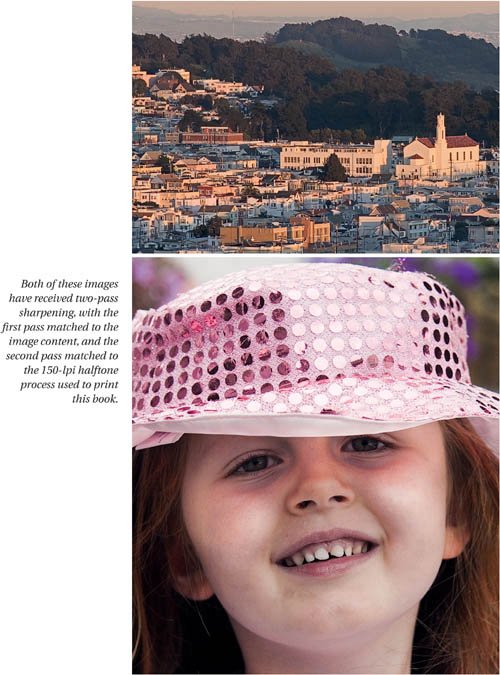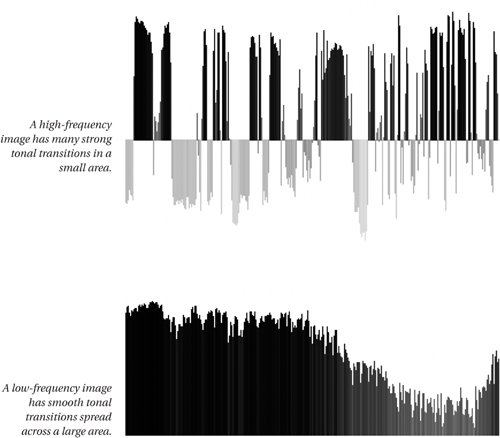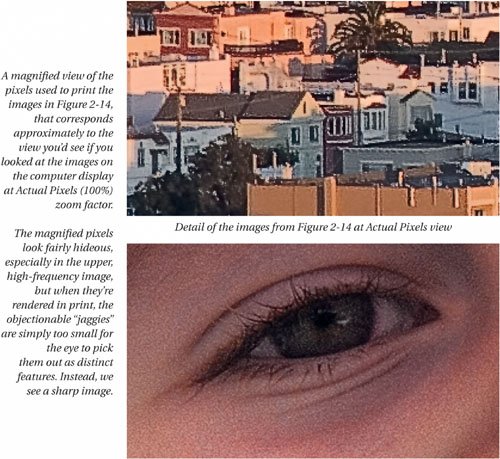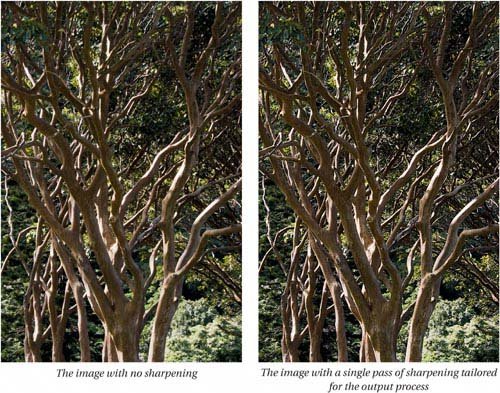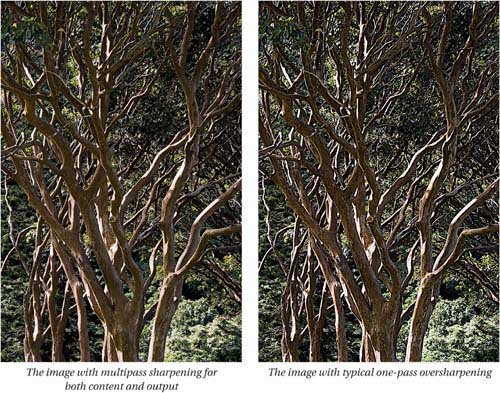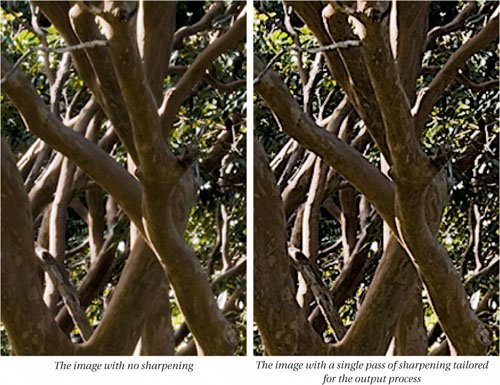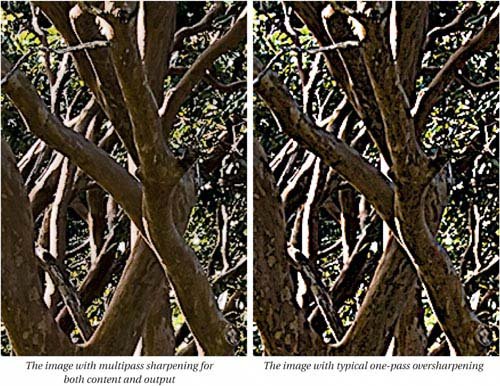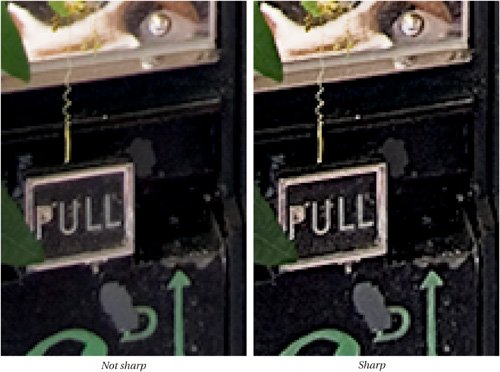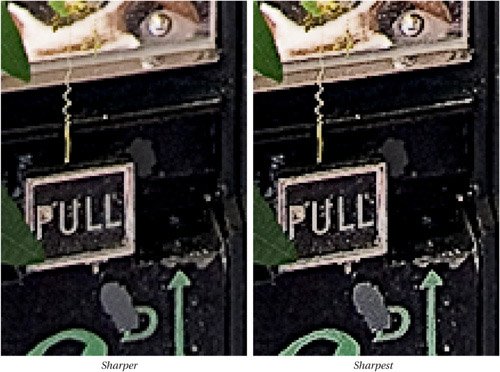Sharpening and Image Content
| While the influence of the image source is subtle, the influence of the image content is quite obvious. In any given image, there exists a level of detail that we want to emphasize, but that level of detail varies from image to image. If we simply treat all images the same, we may end up either emphasizing unwanted detail or noise, or obscuring detail we really wanted to emphasize. A "busy" image with lots of fine detail like the upper one in Figure 2-14 needs a much different treatment than one with soft detail like the lower one in Figure 2-14. Here they're shown with sharpening that takes the content into account. Figure 2-14. Sharpening optimized for image content
Both images have received two passes of sharpening. The first pass matched the sharpening haloes to the size of the details we want to emphasize. The second pass was tailored to the 150-line halftone process. We'll look at the whole question of multipass sharpening in much more detail in Chapter 3, Sharpening Strategies, but for the moment, let's focus on the issue of matching sharpening radius to image content. The images in Figure 2-14 and the subsequent examples have all had identical sharpening applied in the second phase. The only difference is in the first sharpening pass. Content-Sensitive SharpeningFigure 2-15 shows an extreme example of what can happen if we apply the wrong sharpening in the first pass. The top image has received the sharpening that was appropriate for the bottom image, and the bottom image has received the sharpening appropriate for the top one. Figure 2-15. Incorrect sharpening for image content
On the top image, applying the wrong sharpening produces an image that is lackluster. The wide sharpening haloes actually obscure some of the fine detail instead of making it more obvious, and the entire image seems softthe opposite of the result we wanted! On the bottom image, applying the wrong sharpening produces a more obviously unacceptable result. With an older model, the skin would look like a moonscape: 4-year-old Alice looks sandpapered because the incorrect sharpening has introduced unwanted texture by exaggerating the pattern from the camera mosaic itself. A casual glance might lead us to conclude that the top image is undersharpened while the bottom image is oversharpened. In actuality, it's not the quantity of sharpening that's the problem, it's the quality of the sharpening. No matter how much we increased the intensity of the sharpening in the top image, we'd still wind up obscuring detail because the haloes are too wide, and if we backed off the amount of sharpening on the bottom image until the sandpaper disappeared, we'd have a soft, unsharpened image. Low-Frequency and High-Frequency ImagesThe top image in Figures 2-14 and 2-15 is of the type known as a "high-frequency" image, because it has lots of sharp tonal transitions in a small area. The bottom image is of the type known as a "low-frequency" image because the tone stays relatively constant over a given small area and the tonal transitions are gradual rather than sudden. Many if not most images contain both high-frequency and low-frequency components, but in the vast majority of cases, there's a single dominant tendency that we wish to emphasize. If you're willing to do a good deal of manual work, you can even sharpen low-frequency and high-frequency elements separately in a single image, but you can obtain good results with relatively little work by sharpening in the first pass for the dominant characteristics of the image. To make the low-frequency/high-frequency distinction a little clearer, Figure 2-16 shows a single row of pixels from each image in Figure 2-14, graphed according to their tonal values. The high-frequency image has sudden jumps in tonal value spread across a relatively small area, which is another way of saying that the image has lots of narrow edges. The low-frequency image features much more gradual transitions spread over a much wider area, indicating that the image contains big, wide edges. Figure 2-16. High-frequency and low-frequency images
When I applied the wide-edge sharpening to the high-frequency image in Figure 2-15, I created sharpening haloes that were much wider than the details in the image, so it ended up looking soft, and when I applied the narrow-edge sharpening to the low-frequency image in Figure 2-15, I emphasized the small tonal transitions that represented texture rather than edges, producing the sandpaper effect. As I noted earlier, it's easy to mistake the wrong kind of sharpening for the wrong amount of sharpening. I'll discuss the tools and techniques that let us influence both the quality and the quantity of sharpening in much more detail in Chapter 4, Sharpening Tools and Techniques, but for now let's stay focused on the sharpening requirements themselves rather than how to obtain them. At the beginning of this chapter, I emphasized the difficulty of using the monitor as a guide for print sharpening. Figure 2-17 shows sections of the images from Figure 2-14 printed at approximately the resolution of the display. They look quite ugly, but these are exactly the same pixels used to print Figure 2-14. Figure 2-17. Sharpened pixels
What the computer display does show is the difference in the sharpening haloes between the high-frequency and low-frequency images. The high-frequency image has very small, high-contrast haloes, while the low-frequency image has larger, lower-contrast ones. Ultimately, you have to gain experience with your own display at judging sharpening, but the one factor you always need to bear in mind is the size of the pixels on final output. Faced with scary-looking images on screen, many of us end up undersharpening our images. How Sharp Is Sharp Enough?Figure 2-18 shows different sharpening treatments of the same image, ranging from unsharpend to oversharpened. To some degree, sharpening is a matter of taste, but I suspect that most readers will agree that the image at the extreme left in Figure 2-18 is undersharpened (in fact, it isn't sharpened at all), and the one at the extreme right is oversharpened. Figure 2-18. How sharp is sharp enough?
The difference between the two middle images is more subtle (but again, subtle differences are ultimately what this book is all about). My own opinion is that the image sharpened in two passes (the third from the left) has more of an illusion of "depth" than the one sharpened with a single pass (second from the left). The peeling bark has more texture, though not overly so, and the background foliage is more clearly defined. The highlights are a little less bright, and contain more detail. Now let's look at the actual pixelsyou may find them surprising! The image in Figure 2-19 with no sharpening, at the extreme left, looks soft at Actual Pixels view, and it's no suprise that it also prints that way, though it doesn't look as soft at the reduced print size in Figure 2-18 as it does at Actual Pixels view. Figure 2-19. Sharpening and pixels
The image sharpened with a single pass for output, second from the left, looks reasonably sharp at Actual Pixels view, but still prints a little soft. It's acceptable, but it's less sharp than it could be. The image sharpened with multiple passes looks downright crunchy at Actual Pixels view, yet it prints well. Note that while the edges appear jagged, the highlights and shadows still hold detail, and the sharpening contours, while strong, are relatively narrow, so they don't obscure any fine details. In short, the sharpening is matched to the image content. The final image, at right, is indeed oversharpenedlots of pixels have been forced to pure white or solid black. But the underlying problem is that the sharpening haloes are too big, obscuring detail rather than emphasizing it. The combination of over-large haloes and too much sharpening also causes some hue shifts, such as the bright lime greens in the upper-left corner that aren't present in any of the other versions. In the real world, this is often what happens when a client looks at a proof and asks for "more sharpening." What they really need is a different kind of sharpening that is sensitive to the image content, but when they ask for more sharpening, that's exactly what they get, so highlights get blown to white and shadows get plugged to black, without actually fixing the problem. Taking Sharpening to the LimitThe main argument that is raised against sharpening images more than once is that you'll end up with an oversharpened mess. It's certainly possible to destroy images with multiple rounds of sharpening, but as you just saw in Figure 2-18 and 2-19, it's equally possible to do so with just one ill-considered sharpening pass. I'll discuss the basic philosophy behinds multipass sharpening in Chapter 3, Sharpening Strategies, and provide detailed recipes for the various phases of sharpening in Chapter 5, Putting the Tools to Work, but this chapter is all about results, so let's look at a couple of examples that show just how far you can push sharpening without breaking the image. Figure 2-20 shows four versions of the same image, ranging from the unsharpened version at the extreme left, through a one-pass sharpened version second from left, a two-pass sharpened version third from the left, to a multipass sharpened version at the extreme right. Figure 2-20. How sharp can you get?
Again, the differences are subtle, but they're there if you look. The unsharpened version is, of course, soft. The one-pass sharpening produces acceptable results, but doesn't come close to revealing all the detail that's available. The two-pass sharpening does a substantially better jobwe start to see the scratches on the polished metalbut the basket of ivy in the lower-right corner is still a little soft. The version at the extreme right has some extra sharpening applied in specific areas (such as the ivy basket) as well as the two rounds of global sharpening it shares with the previous image. In all, this version has actually had four separate sharpening routines applied, two globally, two locally, yet it looks sharp rather than crunchy. The relationship between pixels on the computer display and final print dots is sufficiently indirect that we can't really judge final output sharpness from the display without a good deal of experience: But looking at the pixels on the display is one of the essential paths to gaining that experience. The key point to remember is that optimally sharpened images often look ugly on screen, particularly at higher zoom levels. Figure 2-21 shows a detail from the images in Figure 2-20 at approximately 300% zoom factor. Until you know how to interpret the 300% view, it may well scare you, but unless you develop the habit of looking at the pixels and drawing correlations between them and the printed result, you'll never learn how to interpret the on-screen appearance. Figure 2-21. Pixels at 300% zoom
At 300% view, the individual pixels are clearly visible, and you can see exactly what happens to them as you sharpen. Remember, though, that these images are sharpened for the 150-line halftone screen used throughout this book, at a resolution of 300 ppi. If the pixels were reproduced exactly, each one would be only 0.03 inches wide, which is well below the threshold of human visual acuity, but at 300 ppi, it actually takes four image pixels to make a single halftone dot. We can't control the halftoning process, and unless you're unusually knowledgable about screening algorithms, it's just about impossible to know which four pixels will go to make up a particular cyan, magenta, yellow, or black dot on the print. What you can do is to examine the sharpening haloes, and check that they aren't too wide. If you examine Figure 2-21 carefully, you'll see that while the contrast along edges increases from the left image to the right one, the size of the sharpening haloes remains at a constant two to three pixels wide. This is wide enough to provide the appearance of sharpness in the print, but is still too small for the eye to pick out the halo as a discrete feature. We get the benefit of the sharpening haloes without making them obvious in the print, which is the key to good sharpening. Which leads us to the last of the three factors we need to address when we sharpenthe softening introduced by the output process. |
EAN: 2147483647
Pages: 71