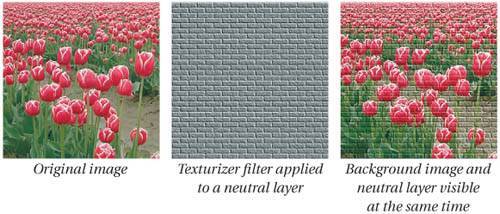Filters and Effects
| Sure, you can paint and retouch and composite within Photoshop, but you know as well as we do that the most fun comes from playing with filters. But if you're like most people, you could make filter-fooling a lot more fun. Here are some methods we've found useful. Tip: Float Before Filtering Standard protocol leads people to make a selection, then choose a filter from one of the Filter submenus. We suggest adding one step to the process: copy the selection to a new layer first (Command-J). Doing so gives you much more flexibility in how the filter is applied. For instance, once the filter is applied on the new layer, you can move it, change its blending mode, run an additional filter, soften the effect by lowering the layer's opacity, and so on. Best of all, you don't damage your original pixels until you're sure you've got the effect exactly right. If you don't like what you've done, you can undo, or just delete the entire layer. Similarly, if you're going to run a filter on a whole layer, consider duplicating the layer first. It's safer, and much more flexible. Tip: Filter Keystrokes Like many other features of Photoshop, working with filters can be sped up with a couple of little keyboard shortcuts. You can tell Photoshop to run a filter again by pressing Command-F. However, this doesn't let you change the dialog box settings. If you want to follow this advice, press Command-Option-F; this reopens the dialog box of the last-run filter, so you can change the settings before applying it. Tip: Fading Filter Effects Most folks figure that once they run a filter, the choice is to either move forward or select Undo. But the Fade feature (in the Edit menu) allows you to take a middle path by reducing the opacity of a filter, or even changing the blending mode, immediately after running it. (As soon as you do anything elseeven make a selectionthe Fade feature is no longer available.) You can get to the Fade dialog box quickly by pressing Command-Shift-F (see Figure 12-58). Figure 12-58. Opacity changes how much a filter is applied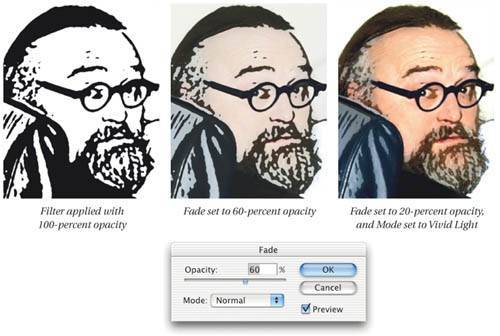 The Fade feature works not only with filters, but also with any of the features in the Adjustments submenu (under the Image menu) and almost every paint stroke. For example, you can run Hue/Saturation on an image, then reduce the intensity of the effect with Fade. We almost never use this, because we prefer to use adjustment layers, which are even more powerful (see Chapter 7, The Digital Darkroom). Tip: Build Textures on Neutral Layers Instead of burning filter effects directly into an image, you can filter a neutral-colored layer. Using filters in conjunction with neutral layers gives you much more freedom to change your mind later. When you select New Layer from the Layer menu or the Layers palette, Photoshop gives you the choice of filling that layer with the neutral color for the mode you choose for the layer. For instance, if you set the layer to Screen mode, Photoshop can fill the layer with blackscreening with black has no effect on the image below, so it's "neutral." If you choose Overlay mode, then the neutral fill would be 50-percent gray. Now, when you apply a filter to that layer, the parts that get changed are no longer "neutral." They change the appearance of the pixels below. Then you can run filters on this layer and they begin to affect the image below (see Figure 12-59). Of course, this primarily works with filters that add texture to an image, like the Texturizer feature. It typically won't have any effect at all with the Distort or Artistic filter. Figure 12-59. Filtering on a layer Tip: Filtering Layer Masks Katrin Eismann taught us that running a filter on a layer mask can offer powerful flexibility and cool effects, too.
|
EAN: N/A
Pages: 220