Adding Controls to a Form Using the Toolbox
The toolbox is used to place controls, such as the common text box and list box, onto a form. The default toolbox you see when you first run C# is shown in Figure 2.13. The buttons labeled Data, Components, Windows Forms, and so on are actually tabs, although they don't look like standard tabs. Clicking any of these tabs causes a related set of controls to appear. The default tab is the Windows Forms tab, and it contains many great controls you can place on Windows forms (the forms used to build Windows applications, in contrast to Web applications). All the controls that appear by default on the tabs are included with C#, and these controls are discussed in detail in Hour 7, "Working with Traditional Controls," and Hour 8, "Advanced Controls." You'll learn how to add other controls to your toolbox as well.
Figure 2.13. The standard toolbox contains many useful controls you can use to build robust user interfaces.
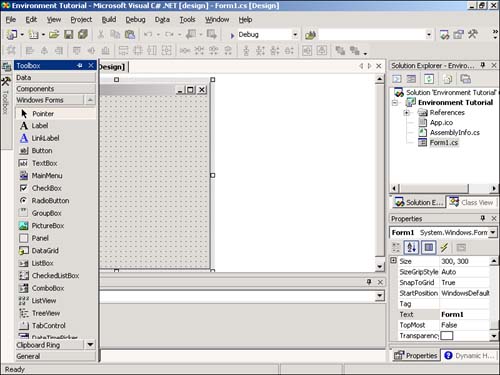
You can add a control to a form in one of three ways:
-
In the toolbox, click the tool that you want to place on a form, and then click and drag on the form where you want the control placed ( essentially , you're drawing the border of the control). The location at which you start dragging is used for the upper-left corner of the control, and the lower-right corner is the point at which you release the mouse button and stop dragging.
-
Double-click the desired control in the toolbox. When you double-click a control in the toolbox, a new control of the selected type is placed in the upper-left corner of the form. The control's height and width are set to the default height and width of the selected control type.
-
Drag a control from the toolbox and drop it somewhere on a form.
| | If you prefer to draw controls on your forms by clicking and dragging, I strongly suggest that you dock the toolbox to the right or bottom edge of the design environment or float it; the toolbar tends to interfere with drawing controls when it's docked to the left edge, because it obscures part of the form. |
The very first item on the Windows Forms tab, titled Pointer, isn't actually a control. When the pointer item is selected, the design environment is placed in a select mode rather than in a mode to create a new control. With the pointer item selected, you can select a control (by clicking it) to display all its properties in the Properties window; this is the default behavior.
| Top |
EAN: 2147483647
Pages: 253