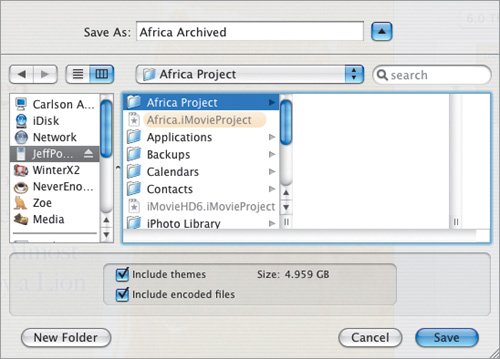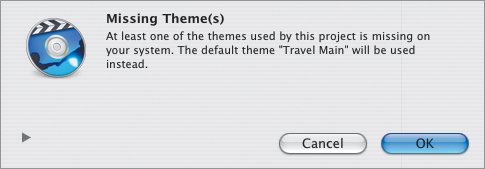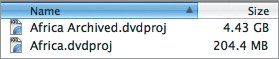| Burning a DVD takes a lot of hard disk space and processing power. Some people choose to build a project using one Mac (such as a laptop), and then burn the DVD on another computer (such as a desktop Mac, which boasts a speedier SuperDrive and a faster processor). Or, perhaps your Mac doesn't include a SuperDrive. In these situations, create an archive of your project that can be copied to another machine. If you're planning to burn a disc on your computer but don't need an archive, skip two pages ahead to "Choosing an Encoding Setting." To create a project archive: 1. | Choose Archive Project from the File menu. If your project isn't saved, iDVD asks you to save it. To continue, click OK in the dialog that appears; otherwise, click Cancel.
| 2. | In the Save dialog that appears, choose a location for the archive and, optionally, change its name (Figure 23.1).
Figure 23.1. When you save your project as an archive, the Save dialog contains archive-specific options. 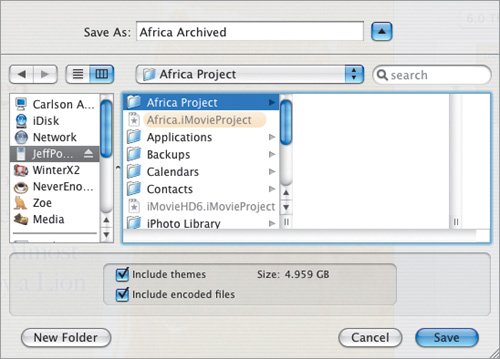
| | | 3. | Enable or disable the following options. The estimated size of the archive appears to the right and changes based on your choices.
- Include themes. If your project uses themes that aren't likely to be on another computer (such as third-party themes you purchased, or favorite themes you designed), enable this option to copy the necessary information to the archive. If you leave this disabled, but your project contains custom elements, an error dialog appears on the other computer when you open the archive (Figure 23.2).
Figure 23.2. Choose Include themes when saving an archive to avoid an error dialog like this one. 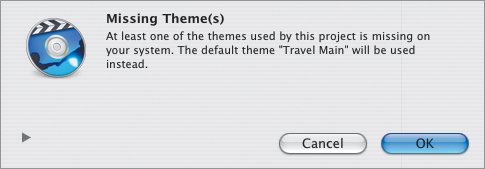
External Burners Until iDVD 6, the only official way to burn a DVD was to do it on a Mac that contained an Apple-supplied internal SuperDrive. Now, at long last, that restriction is history: you can burn to external DVD burners directly from iDVD. |
- Include encoded files. iDVD can encode material in the background, which reduces the time it takes to burn the disc (see "Choosing an Encoding Setting" on the next page). Including these files means it will take less time to burn the project on another machine, but it also makes the archive size larger.
| 4. | Click Save. After a few minutes, depending on the size of your project, a new archive file is created.
|
Tips  | An archive contains all the data your project needsexcept fonts. If your project contains a font that may not be on the computer to which you're sending the archive, be sure to also send a copy of the font. If you've included any protected audio files (such as songs purchased from the iTunes Music Store) in your archive, you won't be able to open the project on another computer unless that machine is authorized by you. A warning dialog appears (Figure 23.3), and then opens iTunes so you can input your iTunes Music Store identification and password. Figure 23.3. If you have protected audio files in your project, you need to authorize the computer with your iTunes Music Store ID and password.  So why not just copy the project file? To save disk space while you're working, iDVD includes pointers to the media and other data in your project, not the data itself. Copying just the project file to another machine wouldn't include that information. An archive packs it all into a nice tidy package (Figure 23.4). Figure 23.4. An archive is significantly larger than an iDVD project file because it stores all of the media, rather than including just pointers to the data. 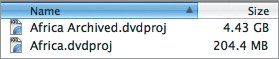
|
|