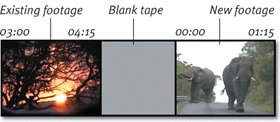| As you shoot, you're recording video to the MiniDV tape. If you ever want to find that footage again, you need to understand timecode, the method all camcorders use to label and keep track of footage. You'll use timecode constantly in iMovie, to the point where it becomes as natural as breathing. As the tape advances, the camcorder notes at which point on the tape that footage is being recorded and displays a numeric tracking code in the viewfinder or on the LCD screen (Figure 2.2). A full timecode notation looks like this: 01:42:38:12
Figure 2.2. The camera assigns a timecode to each frame of film, which is used to manage your footage later in iMovie. 
The interpretation of those numbers is a lot like telling time on a digital clock, except for the last two digits: Hours:Minutes:Seconds:Frames
So, our timecode number above is read as 1 hour, 42 minutes, 38 seconds, and 12 frames. NTSC digital video records at 30 frames per second (fps), so the last number starts at :00 and ends at :29; for PAL video, which records at 25 fps, the range is between :00 and :24. When you're recording, you typically won't see all of those numbers. More common is something like 0:03:31 (zero hours, 3 minutes, and 31 seconds), because the camera doesn't split out partial seconds (so no frame numbers are shown). In iMovie, however, you can split clips between frames, not just between seconds, so the full notation becomes important (see Chapter 8). iMovie Timecode versus Real-World Timecode Video pros may bristle when I talk about timecode in iMovie, because the concept of timecode in iMovie is a bit different from the timecode used in the industry at large. For the sake of simplicity, say you import a 5-minute clip into iMovie that appeared halfway through your MiniDV tape, or roughly 00:30:00:00 (zero hours, 30 minutes). When you select that clip in the Shelf, its timecode begins at 00:00:00:00 and ends at 00:05:00:00 (I'm using full-length timecode notation for this example; in iMovie, it appears as 0:05:00). In professional editing programs like Final Cut Pro, the timecode for that clip would begin at 00:30:00:00 and end at 00:35:00:00 to reflect precisely where on the tape the clip originates. This is important if the editor needs to recapture an exact section of footage. However, iMovie was designed for people who don't necessarily need to know exact timecode, which is why iMovie timecode remains relative to the length of the clip. |
Keeping timecode intact The camcorder's timecode indicator ticks away as you shoot, so in theory you can reach the end of a 60-minute tape with a timecode value of 59:59:29 (or thereabouts; I don't think I've ever actually wrapped up a tape that was exactly 60 minutes in length). However, depending on how you've been shooting, you may notice that the timecode has started over at zero at some point. If this happens, your timecode is broken. Before you complain to the manufacturer, look at how you were shooting. If you rewound the tape to review some footage, then started again a few seconds after the end of that clip, you inadvertently broke the timecode. The camera counts forward based on the last timecode recorded. If you move into an area of tape that hasn't been marked with a timecode, the camera doesn't know where to begin counting, and starts over at zero (Figure 2.3). Fortunately, there's a way to fix broken timecode as you're shootingbut you'll record over any video recorded after the breaking point. Figure 2.3. Broken timecode occurs when blank tape exists between sections of footage. The camcorder uses the last known timecode marker (in this example, 04:15) to compute the time for later frames. However, the portion of blank tape before the new footage has reset the timecode back to zero (00:00). 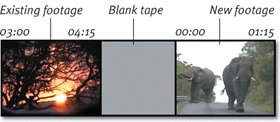
To fix broken timecode: 1. | With your camera in Play (VCR) mode, rewind the tape until you see the last footage with unbroken timecode.
| 2. | Advance the tape until you're about two seconds from the end of that footage.
| 3. | Switch the camcorder to Camera mode and begin recording from that point.
|
I Broke It. So What? It's not essential that you maintain unbroken timecode throughout your video. Such breaks aren't going to damage your footage, or even confuse iMovie. They will make it more difficult for you to go back and locate specific scenes that you've shot, however. It's far easier to insert your tape and advance to 0:27:18 than to remember that your scene is at 0:02:24 somewhere in the middle of the tape. |
Tips  | iMovie doesn't use timecode to work with the tape in your camera. Most high-end video editing packages let you specify a timecode value and then the program advances or rewinds the tape to that point. In iMovie, that task is up to you. If you have unbroken timecode on your tape, it's a lot easier for you to find the footage you're looking for without having to review every minute. To ensure that your timecode doesn't break, prestripe your tapes before you begin shooting. Load a tape into the camcorder, keep the lens cap on, and record until the tape ends. That gives you an unbroken timecode stream over the entire tape, which you can record over when it's time to shoot the real footage. Maintaining unbroken timecode means less wear and tear on your camera. When you search by reviewing your footage, the tape is in contact with the playhead inside the camera. A camcorder's life span is based on the number of hours the playhead is used, so repeatedly scanning the video using the fast-forward and rewind features while it's playing contributes to the wear of the playhead. Instead, forward or rewind the cassette without playing it, when the tape is not in contact with the playhead. This doesn't mean you're going to kill the camera by viewing your footage, just that you are helping to speed the process a little.
|
Shooting Video Without Disruption I'm always a little self-conscious when I'm shooting, because often I have to make myself conspicuous in order to get the shot I want. On vacation, this isn't always a problem (my little camcorder is much less intrusive than that other guy's honkin' 35mm lens), but some occasionsfor example, weddingscall for discretion. You can take a few different approaches to shooting without disruption. For one, you don't have to shoot with the camera in front of your face. You can rotate the LCD screen and film from your hip (or even shoot behind you). If it's inevitable that your camera is going to be noticeable, don't be rude about it. People will understand if you need to step softly into view for a few seconds to get a shot, then retreat to a neutral location. Depending on the circumstances, try to ingratiate yourself into the scene so the people involved will trust that you won't be obnoxious. Or, you could take the route of a professional still photographer who was on a recent vacation I took: not only was he taking great pictures, he offered to sell the resulting photos to fellow vacationers. People (at least the ones whom I assume bought the album) no longer seemed to mind so much if he blocked their view. |
|