Organizing Your Materials
| Before you begin creating your first product, gather all the information and files you need to build your store. This will help you keep organized and get your store up and running as quickly as possible. Consider using a spreadsheet program such as Microsoft Excel to help organize your product data. You can use Excel to cut and paste your product information into the Product Add form to eliminate having to type most of your data again. If someone else is helping you add product descriptions or pricing, you can print out the Excel spreadsheet and have the person fill in the blanks or you can just email them the Excel file. This will help you save time and speed up the process. Required FieldsThe Add Item form contains 23 product properties also known as fields. You can enter data, select data from dropdown menus, or upload images. Each product must contain the following required fields: Tip: The ID is also used for uploading multiple images. If you name the image file to match its corresponding product ID, the system automatically places the image in the respective product page. For example, if you have a product with an ID of zd100, the image filename must be zd100.jpg.
Optional FieldsThe following fields are also part of the Add Item form. These fields were designed to accommodate a wide range of products. Depending on your product, you might or might not choose to enter product data into these fields.
These are the default fields in the Add Item form. You can also add your own custom fields by editing the product tables in Catalog Manager. Don't feel as if you have to add data to every optional field. The fields are there to accommodate a wide range of products. Figure 9.1. Add Item form using Store Editor.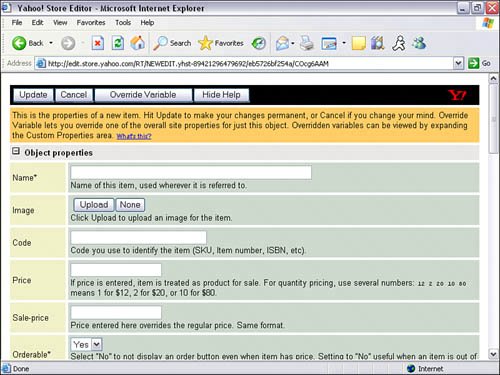 Product ImagesWhat's a product description without a picture? So, gather all the product photos you want to use. Consider putting them all in one file folder on your computer for easy access. If you need to adjust color, resize, or brighten an image, make sure you do that before uploading your images. You can always go back and upload the images again or change an image later, but it's easier to do it the first time around since you're already in the Add Item form. Tip: Product descriptionsSpend some time and write a description that will help sell your product. Research other websites to see what the buzz words are to entice the customer. Survey potential customers to see what they are looking for and make sure you include that information. |
EAN: 2147483647
Pages: 149