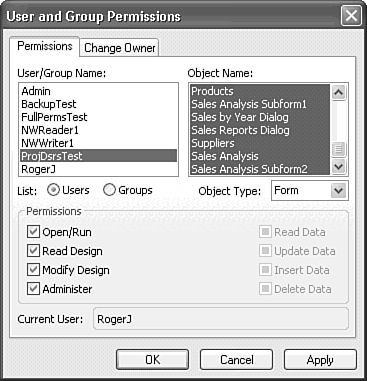| After you design your hierarchy of permissions and add initial user groups and users with the User-Level Security Wizard, you can change individual group and user permissions, and ownership for each of the objects in your database. Only members of the Admins group can alter permissions for Groups or Users or reassign ownership of objects. The Permissions check boxes that are enabled depend on the type of object you choose. Open/Run, for example, is enabled only for database, form, report, and macro objects. Tip If you have a large number of users who need different permissions for application and table objects, prepare a checklist for group permissions and the group membership of users. Excel is useful for creating this type of checklist. Keep a printed copy of the checklist with the snapshot file you printed when running the Security Wizard.
To change the object permissions for a user or group, do the following: As a member of the Admins group, open the database for which permissions are to be granted or revoked with the appropriate workgroup system database active. For this example, you've decided to grant Admins permissions for forms and reports to the Project Designers group. (Pages and modules don't use Jet security.) Choose Tools, Security, User and Group Permissions to open the User and Group Permissions dialog. Users is the default option, which displays the permissions for individual users. Select the user account, ProjDesrsTest for this example. Open the Object Type drop-down list and select the type of database object whose permissions you want to change, Forms to start. Select the specific object to which the new permissions will apply in the Object Name list. Permissions currently granted to the group are shown by a mark in the Permissions check boxes. To select all objects, click the first item in the list, press the Shift key, and then click the last item in the list. Including <New ObjectType > in your multiple selection is optional. Note When you make a multiple selection in the Object Name list, all check boxes change to the unknown state indicated by a gray mark in each box. Mark the Administer check box to give the ProjDsrsTest account the right to change object permissions. When you make multiple selections, you might need to click the check box twice to make a selection effective. Your Permissions page appears as shown in Figure 19.51. The account inherits the four ...Data permissions from the Project Designers group permissions for tables, so these permission don't need changing. Figure 19.51. Grant or revoke special permissions for database objects to users or groups with the User and Group Permissions dialog. Individual account permissions don't appear for other users, because the users inherit all permissions from group membership. 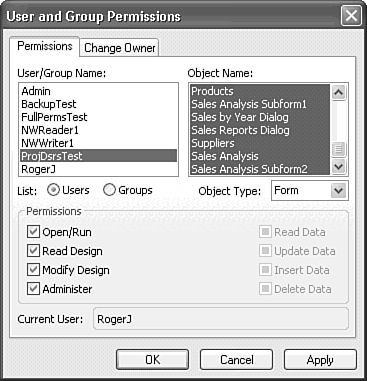 Click the Apply button to make the new permissions effective for the selected database object(s). Repeat steps 4 7 for each database object and object type whose user permissions you want to change.
The Change Owner page of the User and Group Permissions dialog lets you assign ownership of objects to another user. By default, the owner of an object is the account under which the object was created. When you run the User-Level Security Wizard, the account you use becomes the owner of all objects. |