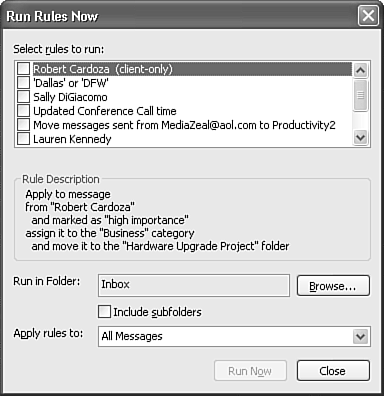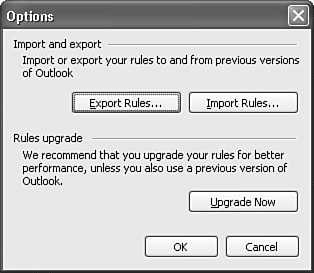Run Rules on Existing Messages
| A rule is generally created to work on a newly arrived message or a newly sent message. However, you can create rules to help you manage your existing messages as well. After you create your rule, you can run it on existing messages to save yourself from managing the messages manually. To run a rule on existing messages, use the following steps:
|
EAN: 2147483647
Pages: 426