Adjusting Brightness
| If a photo is too dark or too light for your intended purpose, you may be able to improve it by using the Brightness slider (although the Exposure slider works better). To adjust the brightness of a photo:
What the Brightness slider doesIn Figure 4.37, you can see a photo of trees reflected in an ice-covered pond. It was a gray day, and the photo came out quite light. In Figure 4.38, I've reduced the brightness significantly, which brings out the reflections of the tree branches. Figure 4.37. This photo is simply too bright, and although the subject matter is interesting, without help it won't be a particularly good picture.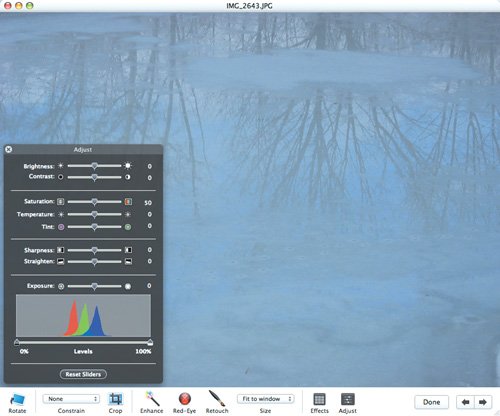 Figure 4.38. With the brightness reduced, the reflected trees show up much better, rescuing an otherwise hopeless photo.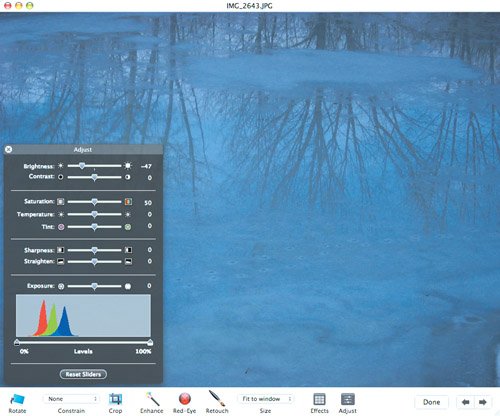 Note how the mountain ranges in the histogram have slid to the left; the Brightness slider essentially slides the mountain ranges to the left and right within the histogram without changing their size or shape. That's because the histogram is a measure of brightness; the slider just changes which pixels appear in which brightness positions. Tips
|