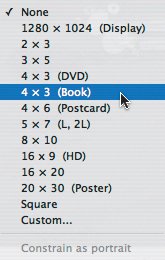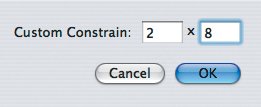Specific Aspect Ratios
| If you want to order prints of a photo, you first should crop it to the appropriate aspect ratio (Figure 4.19). See the opposite page to learn about cropping photos and see "Understanding Aspect Ratios" in Appendix A, "Deep Background," for more details about aspect ratios. Figure 4.19. Before cropping, choose the aspect ratio that matches your intended use. Uses for specific aspect ratios:
Figure 4.20. For an unusual custom aspect ratio, choose Custom and enter the desired aspect ratio in the Custom Constrain fields in the dialog that appears. Tips
|
- The Second Wave ERP Market: An Australian Viewpoint
- The Effects of an Enterprise Resource Planning System (ERP) Implementation on Job Characteristics – A Study using the Hackman and Oldham Job Characteristics Model
- Distributed Data Warehouse for Geo-spatial Services
- Healthcare Information: From Administrative to Practice Databases
- Development of Interactive Web Sites to Enhance Police/Community Relations