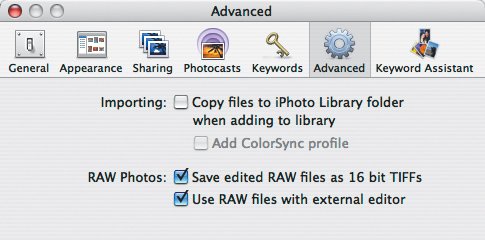Editing RAW Files
| Some digital cameras offer the option of shooting in RAW format, in which the image isn't compressed at all. RAW is considered a "digital negative" format that isn't to be modified, which has some implications when you want to edit a RAW photo in iPhoto. Useful facts about working with RAW:
|