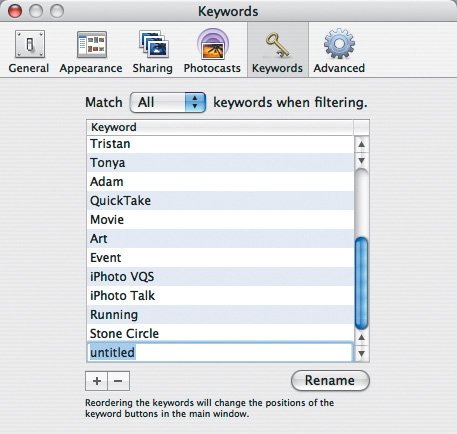| Along with titles, comments, and ratings, you can assign keywords to your photos. First, you must learn how to create, rename, and delete keywords. Before performing these tasks, open iPhoto's Preferences window by choosing Preferences ( ) from the iPhoto menu, and then click the Keywords tab. ) from the iPhoto menu, and then click the Keywords tab. To create a keyword: 1. | Click the + button.
iPhoto creates a new untitled keyword (Figure 3.44).
Figure 3.44. Add, remove, and rename keywords in the Keywords pane of iPhoto's Preferences window. 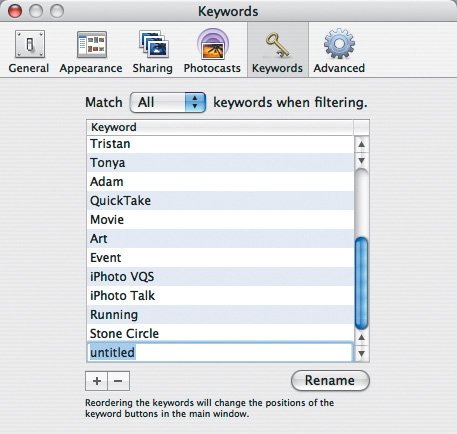
| 2. | Name the new keyword.
|
To rename a keyword: 1. | Either double-click a keyword or select one and click the Rename button.
| 2. | Enter the new name.
|
To delete a keyword: Tips  | The Match pop-up menu lets you switch between finding just photos that contain all the selected keywords or photos that contain any of the selected keywords. You can create an unlimited (or at least very large) number of keywords. You can rearrange keywords (throughout iPhoto) by dragging them in the list. Photos inherit keyword changes, so if a photo has the "Nature" keyword and you rename the keyword to "Landscape," the photo updates to match. If you delete a keyword, iPhoto removes it from all photos to which it was assigned.
|
Keywords vs. Albums Use keywords for categories of pictures that recur throughout your photo collection. In contrast, use albums for unique categories that appear only once in your collection. Keywords work well for identifying pictures of your family, landscapes, or recurring events; an album would be better for a specific trip's photos. |
Working with the Checkmark Keyword iPhoto provides a special checkmark keyword that, when applied to a photo, appears on top of the image itself, rather than under it, like all other keywords. Plus, the checkmark appears whether or not keywords are set to be visible. Use the checkmark keyword as a temporary marker. For instance, when my grandparents ask for prints of certain photos that I'm showing them, I mark those photos with the checkmark keyword so I can easily find them when I order the prints. |
|