| Even after you've made an album, book, calendar, or saved slideshow, you can add photos to it (smart albums populate themselves). Ways to add photos to sources:Select one or more photos in the display pane and drag them onto a source other than a folder, which can hold only other sources. Note the thick black border that appears when you drag over a source (Figure 3.31). Figure 3.31. To add photos to a source, select them and drag them onto the desired source in the Source pane. Note how the destination source gets a thick black border and how the pointer changes from a plain arrow to one with a + badge. iPhoto also tells you, via a number in a red circle, how many images you're dragging. 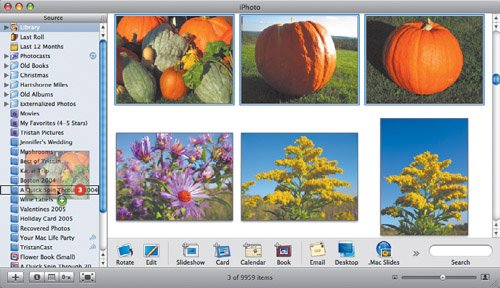 From the Finder, drag one or more photos, or an entire folder of photos, to a source. iPhoto imports the photos and then adds them to the source. Note that the photos will appear in the Library also, not just in the source. Drag photos from the display pane into the Source pane, but not onto a specific source (just below the second-to-last album or just below the Trash). This technique creates a new album and adds the images to it (Figure 3.32). Figure 3.32. To create an album and add photos to it in one fell swoop, select the images and drag them to the Source pane, but not onto any specific album. 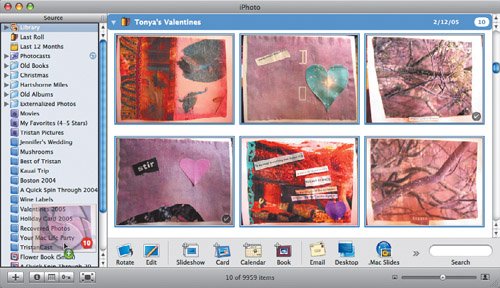 Select photos, choose Copy ( ) from the Edit menu, click the desired destination album, and choose Paste ( ) from the Edit menu, click the desired destination album, and choose Paste ( ) from the Edit menu. ) from the Edit menu.  -click one or more selected photos, choose Copy from the contextual menu that appears, switch to the desired album, -click one or more selected photos, choose Copy from the contextual menu that appears, switch to the desired album,  -click a blank spot in the display pane, and choose Paste from the contextual menu. It's the same idea as the previous method. -click a blank spot in the display pane, and choose Paste from the contextual menu. It's the same idea as the previous method.
Tip
|