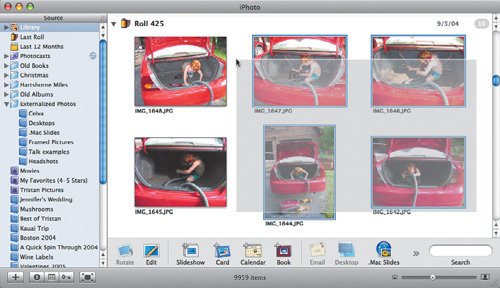Selecting Photos
| Throughout the rest of this chapter, I tell you to select photos before performing some task. I'm sure you have figured out the basic ways of selecting and deselecting images, but some others aren't so obvious. Ways to select photos:
Ways to deselect photos:
|