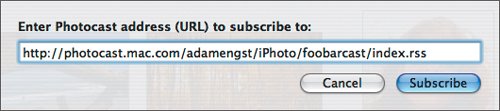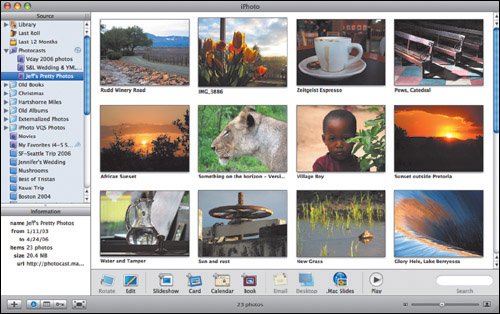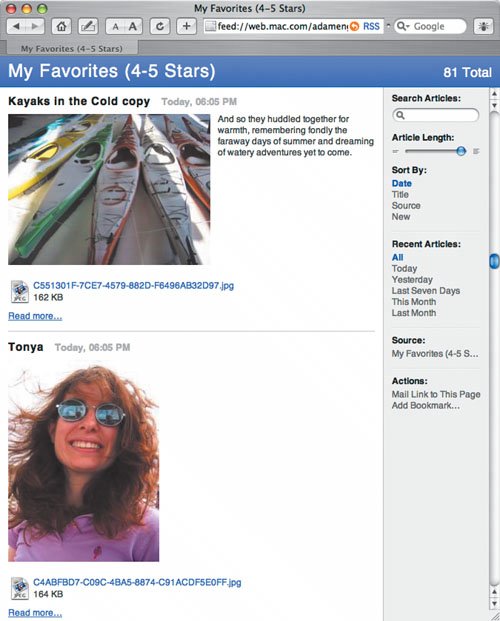| Although creating a photocast requires a .Mac account, subscribing to one does not. The subscriber needs iPhoto 6, Apple's Safari Web browser, or another photo-capable RSS reader on any platform. To subscribe to a photocast: 1. | Receive a photocast URL in email, or find one posted on the Web. Copy it to the clipboard.
| 2. | In iPhoto 6, choose Subscribe to Photocast ( ) to open a dialog into which you can paste the photocast URL (Figure 8.9). In Safari, choose Open Location ( ) to open a dialog into which you can paste the photocast URL (Figure 8.9). In Safari, choose Open Location ( ) from the File menu. (Other RSS readers will have a command along the lines of Subscribe or Open.) ) from the File menu. (Other RSS readers will have a command along the lines of Subscribe or Open.)
Figure 8.9. To subscribe to a photocast in iPhoto 6, choose Subscribe to Photocast from the File menu, then enter the photocast's URL in the dialog that appears. 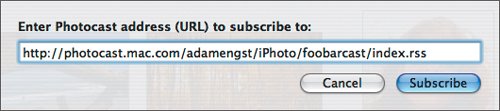
| 3. | Paste the photocast URL and press Return.
iPhoto, Safari, or the RSS reader subscribes to the photocast and downloads all the photos contained within it (Figure 8.10 and Figure 8.11).
Figure 8.10. Photocasts in iPhoto 6 appear in a special Photocasts folder in the Source pane and can be used almost like any other photo in iPhoto. 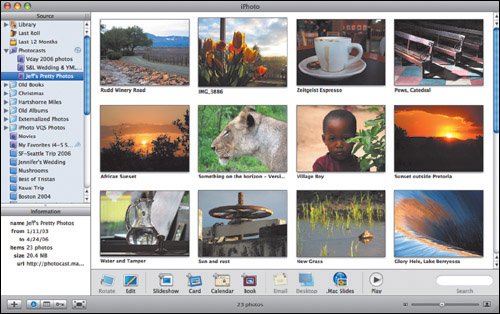
Figure 8.11. Photocasts in Safari use Safari's RSS interface; click a thumbnail to display a larger version of the image. 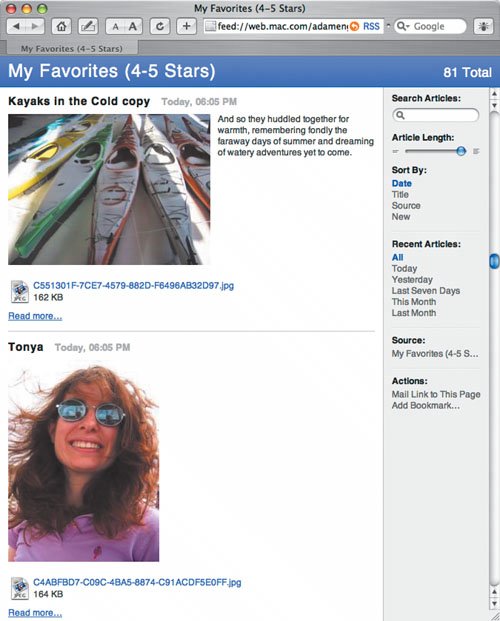
|
Tips  | You can use photocast images like other photos. However, you cannot burn discs with them or photocast them yourself without copying them to a local album. Photocasts are stored like film rolls within the Originals, Modified, and Data folders in your iPhoto Library folder, but oddly, they don't appear in your Library. To update a photocast manually, click the little circling arrows icon next to the Photocasts folder. To unsubscribe from a photocast, delete the photocast album. When you do, iPhoto prompts you to import the photos, because otherwise you'll lose them.
|
Other RSS Readers Those using Windows (or at least not using iPhoto 6), can use the following RSS readers to view iPhoto 6's photocasts: |
|