Printing Standard Prints
| iPhoto's sixth and final printing style prints photos in five standard sizes: 2" x 3", 3" x 5", 4" x 6", 5" x 7", and 8" x 10" (Figure 6.11). Figure 6.11. iPhoto's Standard Prints style enables you to print photos at traditional sizes so they fit in standard frames and photo albums.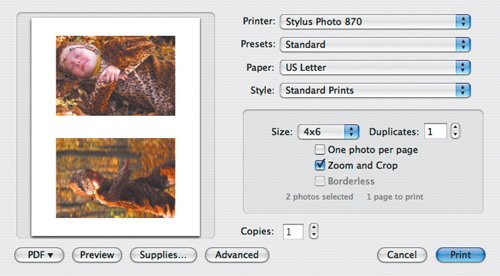 Uses for standard prints:
Tips
|