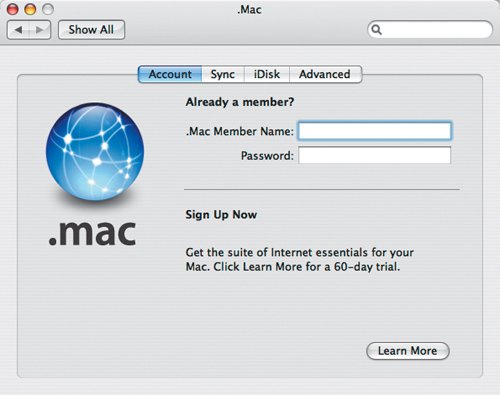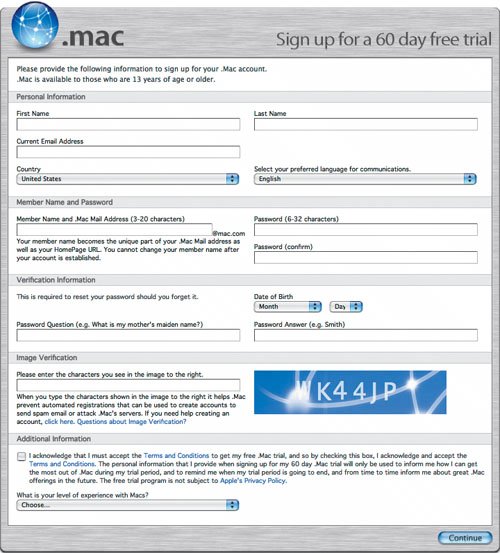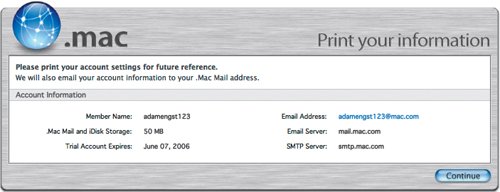Setting Up a .Mac Account
| Before you can use Apple's HomePage Web publishing tool or .Mac Slides tool, you need a .Mac account. It's easy to set up but does cost $99 per year. Luckily, Apple offers a 60-day free trial so you can see if iWeb and .Mac Slides, along with .Mac's other features, are worth the cost to you. To set up a trial .Mac account:
Tip
|