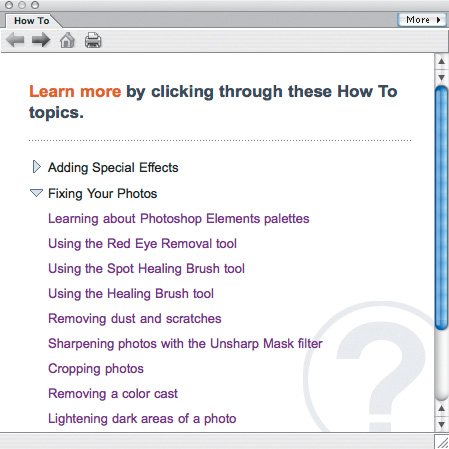| What if you want more power than GraphicConverter offers? Look to the $90 Adobe Photoshop Elements, the baby brother of industry heavyweight Photoshop. Learn more about it at www.adobe.com/products/photoshopelmac/. Reasons you might want Photoshop Elements:Some of Photoshop Elements' tools, like Red-Eye, are more capable than iPhoto's. Photoshop Elements enables you to select and edit portions of a photo in easier and more powerful ways than is possible in GraphicConverter. Photoshop Elements offers a helpful set of "recipes," or canned procedures that walk you through fixing photos in common ways. The recipes are useful in their own right and help you learn how to use many tools in Photoshop Elements (Figure 4.62). Figure 4.62. Start with the recipes in Photoshop Elements to learn how some of its tools work. 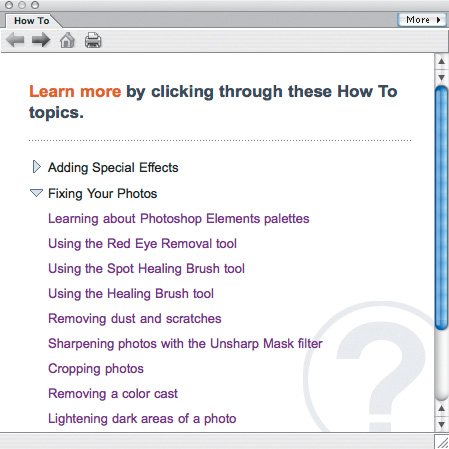 Whereas editing in the other programs I've mentioned involves changing the actual image, Photoshop Elements lets you create a "layer" (like a sheet of clear plastic over the image) and overlay changes on the layer over the original. You can use the filters and effects in Photoshop Elements to turn normal photos into amazing images that look like they were painted, embossed, photocopied, or drawn with charcoal. You can buy other books that teach you more about Photoshop Elements; I recommend you check out Scott Kelby's The Photoshop Elements 3 Book for Digital Photographers. Books about Photoshop also contain many useful techniques that may work in Photoshop Elements.
Dealing with Layers Layers in Photoshop Elements are wonderful, since they let you work on a photo without changing the base image. However, you can't save layers in a JPEG file (likely the original format of your photo), and if you save a photo as a Photoshop file, iPhoto won't see the edited photo. So, when you're sure you're done editing, choose Flatten Image from the Layers menu in Photoshop Elements, and then save the photo with its original name and location. That way, when you return to iPhoto, it will see your changes to the photo, though you lose access to the separate layers for future editing. If you want to retain layers for multiple editing sessions, follow these steps: 1. | Drag a photo from iPhoto to the Photoshop Elements icon in the Dock.
| 2. | Add a layer, but don't make any other changes, so you retain a clean original.
| 3. | Save the photo as a Photoshop file on your Desktop. Close the file.
| 4. | Drag the photo from your Desktop back into iPhoto to re-import it. Delete the copy on your Desktop.
| 5. | From then on, use iPhoto to edit the photo only in Photoshop Elements.
|
|
|