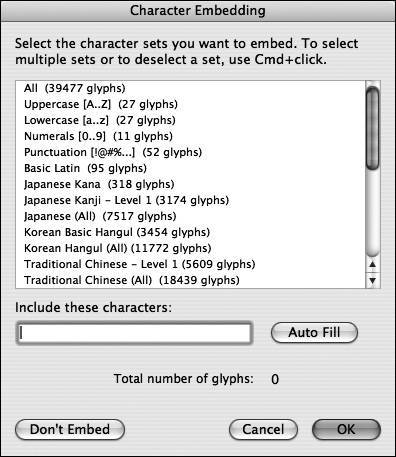| In contrast to static text, dynamic and input text fields use device fonts by default, which you learned about near the beginning of this lesson. You might want to use the option of embedding your fonts if you want more control over the exact size and look of your dynamic or input text. Dynamic and input text both rely on system fonts, so whatever font you use for the text field must also reside on the computer that the SWF file is running on by default. The SWF file contains only the name of the font and then looks for a similar name on the end user's computer. If a matching font isn't found on the computer, the user cannot see the correct font in that field. The closest matching font is used instead. Embedding a font gets around that troublesome issue. When you embed a font in a dynamic or input text field, the font outlines are stored in the SWF file when it is published and ensures proper rendering when the SWF file plays on a visitor's computer. The main issue with embedding fonts is that it increases your file size, depending on how much information (how many characters, or glyphs) you choose to store in the SWF file. In this exercise, you will create a dynamic text field and embed a font in it. 1. | Create a dynamic text field.
Select Frame 1 of the propaganda layer on the Timeline. Unlock the layer, select the Text tool, and maximize the Property inspector. Select Dynamic from the Text type drop-down list. Click anywhere on the Stage and type my cat eats chicken into the text field.
| 2. | Open the Character Options dialog box.
Select the dynamic text field you just created and click the Embed button in the Property inspector. The Character Embedding dialog box opens, in which you can specify a range of characters (or individual characters) to embed. Or if you clicked the Embed button by mistake, you can click the Don't Embed button as well as a Cancel button to get out of the dialog box.
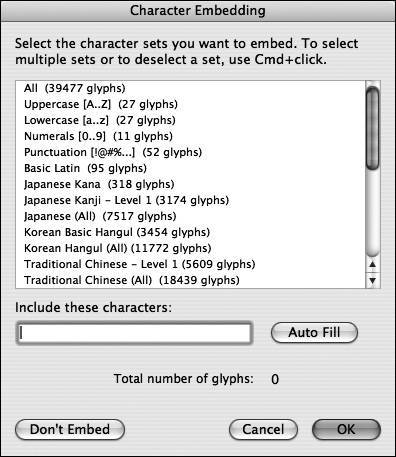 | 3. | Control-click on Windows to select the characters you want to embed. On OS X, Command-click to select them.
To help reduce the amount of information Flash stores for the font, you can specify for only a particular range of character outlines to be embedded in the SWF file. Select the first two options in the list by simply clicking both listings. Press the Ctrl or Command keys while making your selections.
Tip Specifying a range is particularly useful if you want to limit what characters are used, such as numbers only. Note If you want to display only certain characterssay only the letters A through M for exampledon't select any character ranges, but instead type the characters you want to include in the Include These Characters Field. | 4. | Click Cancel and delete the text field.
Obviously, visitors to the Tech Bookstore don't need to know that your cat eats chicken. Click Cancel at the bottom of the Character Embedding dialog box to close it. Then delete the dynamic text field from the Stage and lock the propaganda layer again.
|
|