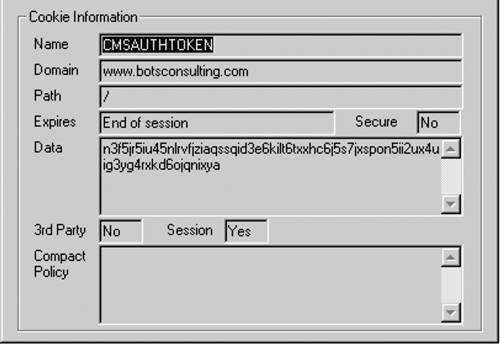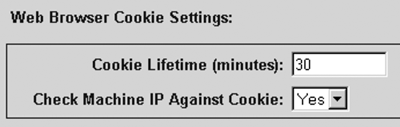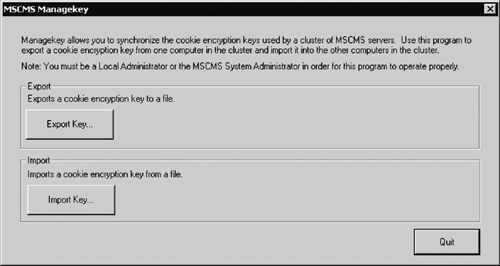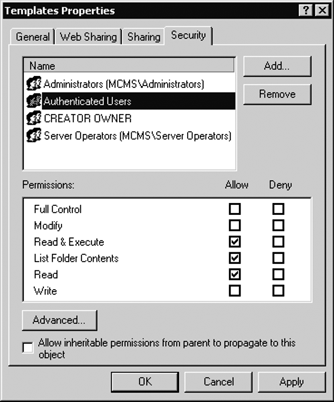CMS Authentication and Authorization
| CMS authentication and authorization is layered on top of IIS and ASP.NET security. Web.config in the CMS Web application contains security settings for authentication and authorization, with both Windows and Forms authentication modes supported. The authentication based on these settings is handled by ASP.NET authentication providers as usual. We will look into the steps for creating web.config elements for both methods shortly. However, before we do that, we need to understand how CMS handles authentication and authorization after ASP.NET has authenticated and authorized the request. CMS Authorization ModuleAfter ASP.NET has authenticated and authorized the user based on the settings in web.config, the request is passed to the CMS Authorization HTTP module, called CmsAuthorizationModule. The CMS Authorization module is defined as part of the HTTP module pipeline that is defined in web.config for the CMS application, as follows:
The CMS Authorization module gets the user identity from ASP.NET; it then passes the credentials to the CMS content server, which in turn determines CMS rights groups membership and thus the CMS permissions for the user. All CMS access, including guest access, must be authenticated against a Windows account, regardless of the ASP.NET authentication method used. CMS user rights can only be assigned to Windows security accounts, so any form of authorization must involve a domain account.
NOTE: Refer to Chapter 17 for a detailed discussion on setting up CMS user rights. It is worth stressing that the CMS Authorization module in web.config is run before the template file is processed. If no user credentials are supplied with the request, depending on whether the CMS guest access is enabled, one of the following two things happens:
NOTE: Guest access is set up using the SCA; refer to Chapter 18 for details of the configuration steps. Once CMS has authenticated the request, a CMS authentication ticket is issued to the browser. The ticket contains account information to indicate that a user has been successfully authenticated, as follows:
The ticket is encrypted using the CMS server machine key and put in a cookie called CMSAUTHTOKEN. Figure 19-7 shows an example of a CMS authentication cookie sent to the browser. Figure 19-7. CMS authentication cookie
As we discussed in Chapter 18, the CMS authentication cookie's settings are configured using the SCA. You can set up the cookie's lifetime and whether the originating IP address of the client should be checked against the IP address contained in the cookie (Figure 19-8). Figure 19-8. Cookie settings in the SCA
When CMS is deployed in a Web farm, it is important that all servers be configured with the same cookie encryption key. If the encryption keys differ between the servers, then a server will not be able to accept the CMS authentication cookie issued by another server, and therefore the user will be prompted for authentication again. In this scenario, you need to use a tool provided by CMS called Managekey. It enables you to synchronize the encryption keys between the servers in a cluster; and it allows you to export the encryption key from the first server into a file and then import it into all the other servers in the cluster (Figure 19-9). The tool is located in the folder <installation drive>\Program Files\Microsoft Content Management Server\Server\bin. Figure 19-9. Managekey utility
NOTE: CMS is not doing any impersonation of the user. That is, it matches the user name in the ticket against the user rights on the targeted CMS asset, but it is not changing the thread context of the request. CMS Authentication MethodsAs we mentioned already, the method of authentication used by the CMS Web application is defined in the web.config file. The methods of authentication that can be used by CMS are Windows and Forms. We will now look into configuration and development steps for each method. Windows Authentication in CMSIn Windows authentication, the ASP.NET runtime uses the credentials obtained by IIS. The request is authenticated by IIS, and the credentials are passed to ASP.NET and then to the CMS Authorization module to determine the user permissions. To configure CMS for Windows authentication, perform the following steps:
Forms Authentication in CMSForms authentication requires the CMS user to enter credentials using form fields on a Web login page rather than using the standard mechanisms of IIS. The web.config file contains an entry for the location of this login page in the <forms> element. No default login pages are provided in CMS; you need to develop your own. The login page must perform the following tasks:
Please note that two cookies will be issued during the CMS authentication and authorization process. The first cookie will be used by the ASP.NET Forms Authentication module; the second one will be used by the CMS Authorization module. These cookies must share the same timeout value; otherwise, the user will be prompted to reauthenticate when either of the cookies expires. To help you with the login page development, the CMS Publishing API provides classes that are used for authentication and authorization in the CMS environment.
These classes are defined within the Microsoft.ContentManagement.Web.Security namespace. When you develop a custom login page, you use the methods of the CmsFormsAuthentication class as shown in Table 19-1.
NOTE: When developing ASP.NET forms-based authentication login pages, you use the FormsAuthentication class. This class manages the logon process and handles the issuing of cookies containing ASP.NET authentication tickets. The CmsFormsAuthentication class provides similar functionality to the FormsAuthentication class, but it issues both the ASP.NET and CMS cookies. When a nonauthenticated user requests a CMS page, the user is redirected to the login page. When the user enters the credentials in the form fields in the login page and clicks the Submit button, the Submit event handler in your code within the login page code behind will start with generation of a CMS authentication ticket. Once that is created, a CMS authentication cookie containing the ticket, as well as an ASP.NET Forms authentication cookie, must be returned to the client browser, and then the browser should be redirected to the originally requested page. Your code will be similar to the following example:
In this example, the AuthenticateAsUser method authenticates the user credentials against the Windows security accounts, authorizes the user, and returns the CMS authentication ticket. The RedirectFrom LoginPage method redirects based on the contents of the ReturnUrl parameter in the query string; if it doesn't exist, it redirects to default. aspx. This method has three parameters.
To configure CMS for Forms authentication, perform the following steps:
When CMS is deployed in a Web farm, all CMS servers should be able to recognize each other's CMS authentication cookies and ASP.NET Forms authentication cookies. To enable this, you need to synchronize several encryption keys between the servers in the cluster. To synchronize the encryption keys used for CMS authentication cookies between the servers, you need to use the Managekey utility that we discussed earlier in this chapter. To synchronize the keys for encryption and validation of the ASP.NET Forms authentication cookies, you need to edit the <machineKey> element in the machine.config file on all servers in the cluster. Before we discuss the <machineKey> element, let's look into how Forms authentication cookies' encryption and validation are defined. Whether encryption and validation are enabled is defined by the value of the "protection" attribute in the <forms> element in web.config. If the "protection" attribute is set to All, the cookies are encrypted and validated, which is the best level of protection and the recommended approach. Other values include Encryption and Validation, for enabling either only the encryption or only the validation of the cookies. If the keys for validation and encryption on servers in the cluster are not synchronized, the user will be asked to reauthenticate each time a server in the cluster gets a request previously authenticated by another server. The <machineKey> element defines those keys. For each server, the <machineKey> element and its attributes need to be specified in the machine.config file. The settings must be the same for all servers in the cluster. The syntax of this element is as follows: <machineKey validationKey="AutoGenerate|value" decryptionKey="AutoGenerate|value" validation="SHA1|MD5|3DES" /> The validationKey attribute defines the key used to validate the cookie. The default value is AutoGenerate. This is not suitable to our environment, because the generated values will be different on different servers. Therefore, we need to supply the value for this key manually. The recommended key length is 128 hexadecimal characters (64 bytes). The decryptionKey attribute defines the key used for the cookie's decryption. Again, the default value is AutoGenerate, which is not suitable for Web farms; therefore, we need to supply the value for this key manually. Once again, the recommended key length is 128 hexadecimal characters (64 bytes). The "validation" attribute defines the hashing algorithm: MD5, SHA1, or 3DES. The hash is computed from the cookie data using an algorithm defined in the "validation" attribute with the validation key, and is then sent to the client with the cookie data. Both the data and the hash are encrypted. When the cookie is returned, the server decrypts it and then validates it by reapplying the hashing algorithm using the validation key. User IdentityAs we have seen in this chapter, the user identity in CMS depends on a combination of settings within IIS, ASP.NET, and CMS itself. Table 19-2 lays out the resulting identities for permutations of the key security settings in CMS, as follows:
In Table 19-2, <Windows user> refers to the currently logged-on Windows user account, <CMS guest> refers to the CMS guest account, and <CMS user> refers to the Windows account authorized in CMS when the forms-based login is used. |
EAN: 2147483647
Pages: 298