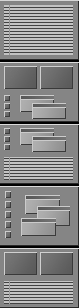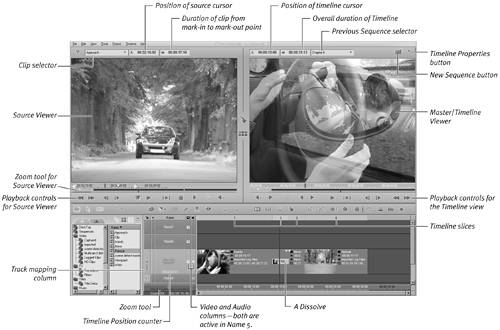Opening the Timeline
| If you have just finished Chapter 5, your interface will probably still be in Storyboard view. This needs to be changed to Timeline view in order to progress with the next section of task-based instructions.
To open the Timeline interface
|
EAN: 2147483647
Pages: 245
 Tips
Tips