Optimizing Windows XP
| Of all the culprits in your PC, of all the suspects for making your NLE experience a painful one, it is unlikely that Windows is it. Really, I am not a Microsoft fan, but I do recognize that finally, after all these years, Windows XP is the operating system they got right. However, as good as this OS is, you can still do some basic things to try to optimize it, or in laymen's terms, get the darn thing to do the job it was designed to do. Setting the swap file locationThe old school of thought with PC optimization was to set your swap file to 2.5 times the amount of physical RAM. However, now that RAM is so cheap and 1 GB is commonplace place, this rule no longer applies. In general, a swap file larger than 640 MB is unnecessary, and it eats up precious hard drive space.
Where the swap file should go is also a matter of heated discussion among the geeky part of the computer community. Some reason that placing the swap file on a second hard drive improves performance, while others say it just needs to be on a separate partition. My advice is to keep it on the C drive unless you see some really serious performance problems.
Access the swap file by entering the System Properties for your computer, clicking the Performance section's Settings button, clicking the Advanced tab on the resulting Performance Options dialog, and then clicking the Change button (Figure A.3). Figure A.3. Setting the Windows XP swap file.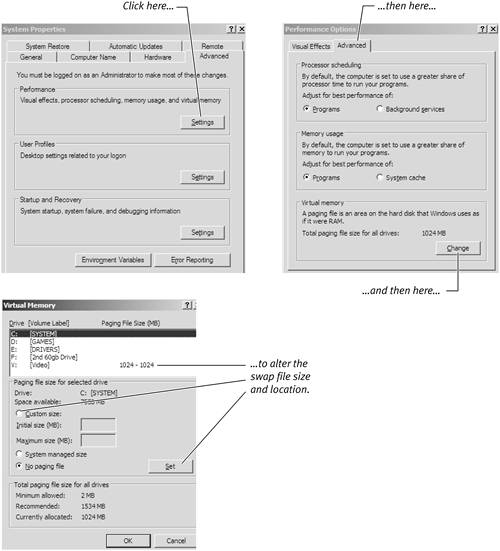 Reducing the XP eye candyXP has been compared to a toy interface, with too many unwanted features such as fading menus and brightly colored windows buttons. Although this is a subjective comment, it's true to say that the default XP interface uses a lot of resources that could be better used elsewhere. To reduce the interface overhead, access the System Properties for your computer, click the Advanced tab, then the Performance section's Settings button, and select Adjust for best performance from the resulting Performance Options dialog (Figure A.4). Figure A.4. Adjusting the look of XP.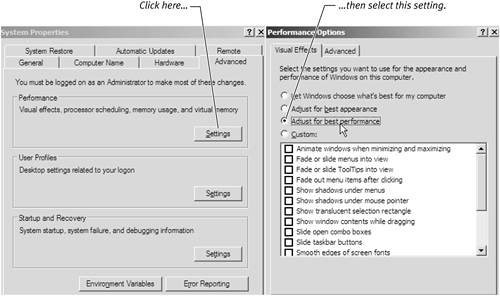
|
EAN: 2147483647
Pages: 245
 Tip
Tip