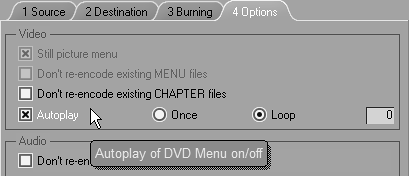Building Your DVD Menu
| Your first DVD should be a simple one that establishes two things: how the process works, and if any technical problems may stop you from actually burning a DVD. Technical problems usually occur if you're using a DVD burner that Liquid Edition doesn't recognize. In this case, you need to download an update from the Pinnacle Web site (www.Pinnaclesys.com). Pinnacle releases these patches on a regular basis, and you'll find full instructions on how to install them on the download site.
|
EAN: 2147483647
Pages: 245
 Tip
Tip