Changing the Display of Your To Do s
Changing the Display of Your To Do's
The To Do section of Lotus Notes is customizable to fit your individual needs. It lets you organize the To Do list according to your preferences. You can change the views easily by clicking on a different view on the left-hand side navigator.
-
Click on the To Do Bookmark. Your To Do list will open.
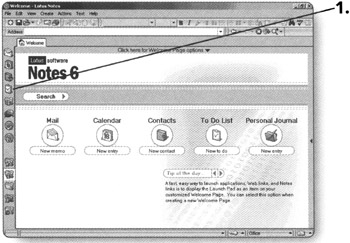
Note If you haven't created any To Do's yet, there will be only two buttons: New To Do Item and Tools. The other two buttons appear once you have at least one To Do.
The default view for the To Do list is All To Do's.
The All To Do's view gives the basic information about the To Do Item.
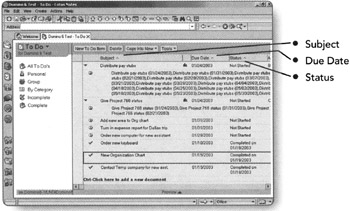
Note There are three statuses for To Do items: Not Started (this appears when the Start by date is in the future), In Progress, and Completed (which includes the date).
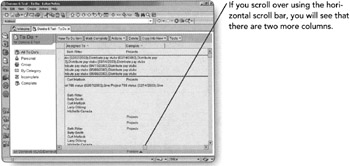
Note The need to scroll horizontally depends on what resolution your monitor is set to. The larger your screen size, the less you'll need to scroll.
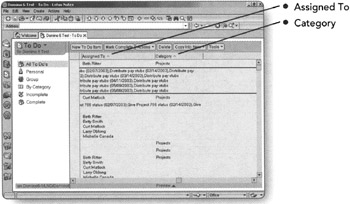
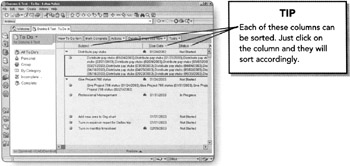
-
Click on Personal. Your Personal To Do list will appear.
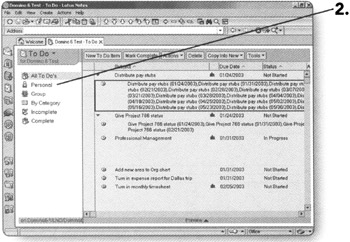
This view contains all of the To Do items that have been assigned to only you, sorted by priority. This view has Subject, Due Date, Status, and Category columns.
Tip If a To Do item is assigned to a group of people including you, it will not show up in this view.
-
Click on Group. The Group To Do list will appear.
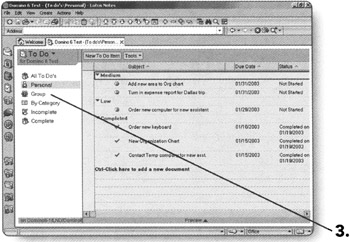
This view contains all of the To Do items that are assigned to a group of people. These are items that either you have assigned to other individuals or ones that you have been assigned along with other people. This view has Subject, Due Date, Status, Assigned To, and Category columns.
-
Click on By Category. The To Do items will appear listed in order of Category.
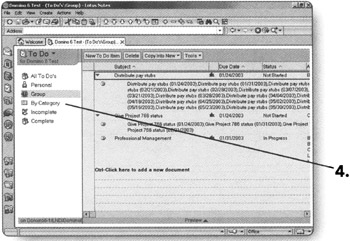
This view contains all of your To Do items, including Group To Do's. This view is sorted by Category. The Category is decided by whatever you have chosen on the To Do form when it was created. This view has Subject, Due Date, Status, and Assigned To columns.
-
Click on Incomplete. The Incomplete view will appear.
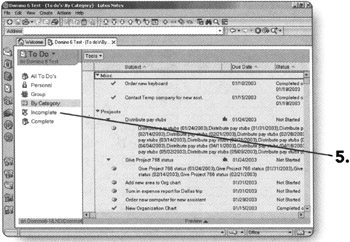
This view contains all To Do items that either are assigned to you or items that you have assigned to someone else. It will also include any To Do items that you were cc'd or bcc'd on. This view has Subject, Due Date, Assigned To, and Category columns. This view is useful for keeping track of the current items that need to be completed.
-
Click on Complete. The Complete To Do view will appear.
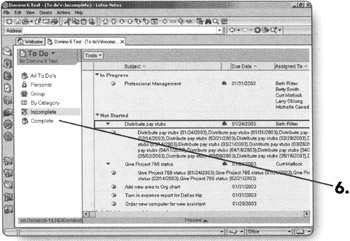
This view contains all To Do items that have been marked as Completed. This view has Subject, Due Date, Completed On, Assigned To, and Category columns. The view is helpful for reviewing items that have been accomplished.
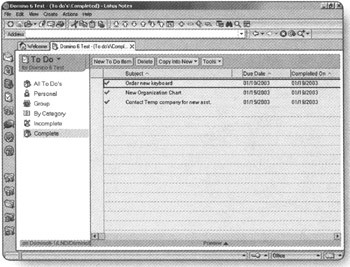
EAN: 2147483647
Pages: 134