Adding a To Do for Yourself
You can have two different types of To Do's: personal and group. Let's create a personal To Do item that involves picking up more interoffice envelopes.
-
Click on the To Do Bookmark. The To Do list will open.
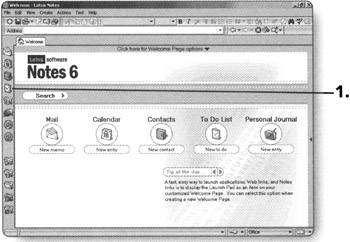
-
Click on Personal. The view of your Personal To Do's will appear.
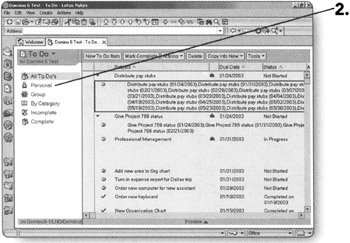
-
Click on the New To Do Item button. A new To Do form will appear.
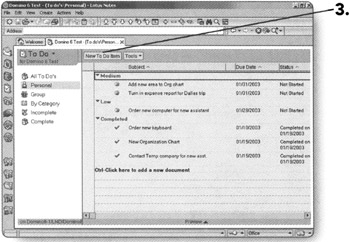
-
Type in the Subject of the To Do item in the Subject section.
In the next section, you will determine when the To Do item is supposed to start and when it is due.
-
Click on the calendar icon in the Due by section. A pop-up calendar will appear.
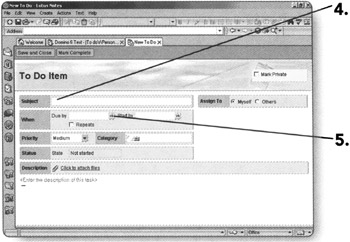
-
Choose the date you want the To Do item to be completed by. The date will now appear in the Due by section.
Note If you pick today's date, it will show up as "Today." If you pick tomorrow's date, it will show up as "Tomorrow."
-
Click on the calendar icon in the Start by section. A pop-up calendar will appear.
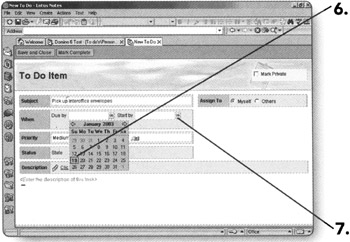
-
Choose the date you want the To Do item to start. The date you chose will now appear in the Start by section.
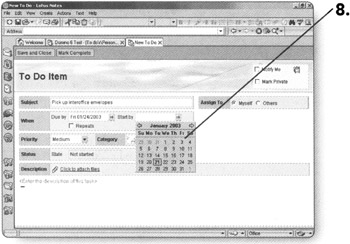
The next section of the To Do form is Priority.
-
Click on the arrow in the Priority box.
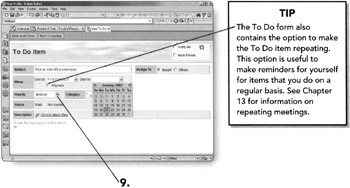
-
Choose the Priority that you want to set for this To Do item. The Priority you chose will now appear in the Priority field.
Next to the Priority section is the Category section.
-
Click on the down arrow next to the Category section to display the Categories that you have set up.
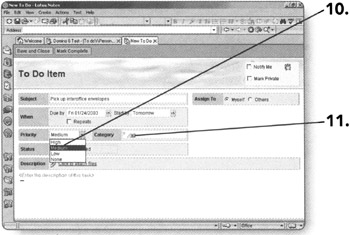
-
Checkmark the category(s) that apply to the To Do item you are creating.
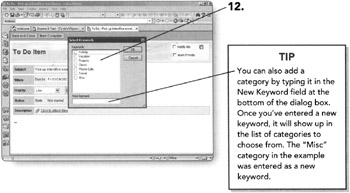
-
Click OK after choosing the Category. You will be returned to the To Do form.
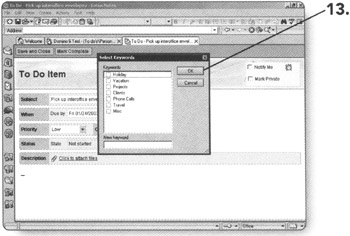
-
Notice the next section on the To Do form: Status. This field is not editable, but is automatically filled in by the software.
The last section on the left side is the Description.
-
Type in more information in the Description box, if needed. You can also choose to add attachments to the To Do item.
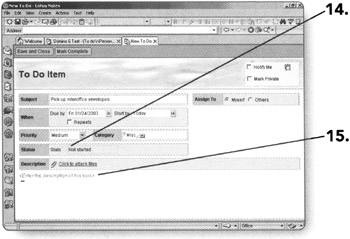
In the upper-right-hand corner, there are more options for you to choose from by checking the checkboxes provided.
-
Notify me. If you want to set an alarm to notify you when it is time for this particular appointment, check this option.
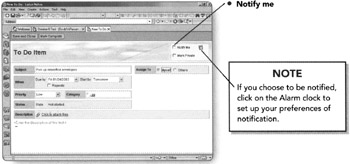
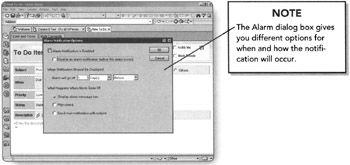
-
Mark private. If you do not want anyone to be able to see this To Do on your calendar, check this option.
The last section on the right side is Assign To.
-
-
Verify that the Myself radio button is marked since we are creating a Personal To Do.
-
Click on Save and Close. You will be returned to the Personal view of the To Do list.
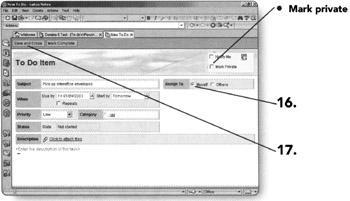
Congratulations! You've created your first To Do item!
| Note | By default, Notes will show your To Do's on your calendar. If you do not want them displayed on your calendar, click on Tools, then Preferences, then on the Calendar and To Do tab, then the To Do tab, and then click on the box next to Do not display To Do entries in the Calendar. |
EAN: 2147483647
Pages: 134